The Synology DP320 is a device with a single mission: to securely and easily back up computers and servers within a small business or modest team, with highly professional support.
Synology’s focus is increasingly shifting from the prosumer market towards the business segment, and few devices illustrate this more clearly than the DP320 (16TB, 1,616 euros excl. VAT.). This device looks like an entry-level 2-bay NAS, but is in reality a professional backup station exclusively aimed at business users.
Only through Professional Distributors
This becomes clear as soon as you consider purchasing the Synology DP320. Unlike the Taiwanese manufacturer’s NAS devices, you won’t find this storage server in an electronics store (or webshop) with a consumer focus. Only partners and business retailers sell the backup device.
read also
Synology ActiveProtect available: hardware and software with pure focus on backups
The Synology DP320 is the smallest member of the manufacturer’s new ActiveProtect range. The other devices, including the DP4700, come in a more classic server chassis and fit into a rack. The DP320 is currently the only desktop model in the series, so it can fit somewhere in a cabinet.
Total Solution
Synology aims to sell a complete solution and therefore offers the DP320 exclusively with its own hard drives. The 2-bay device comes with two HAT3310 drives built by Seagate, but with firmware and branding provided by Synology. Each drive has a capacity of 8 TB. The Synology DP320 places these drives in a RAID-1 configuration with single-drive redundancy, providing a total of 8 TB of usable space.
Synology opts for a holistic approach where hardware and software are harmonized. This means you are tied to Synology’s own drives. Synology justifies this limitation by claiming that total control over drives and the device leads to better support. There’s something to be said for that, although the restriction still feels a bit artificial.
Quick Setup
Installing the Synology DP320 is not difficult, but it does require a bit more background knowledge than setting up a Synology NAS. However, there are many similarities. For example, you can easily slide the drives into the device using a click system.
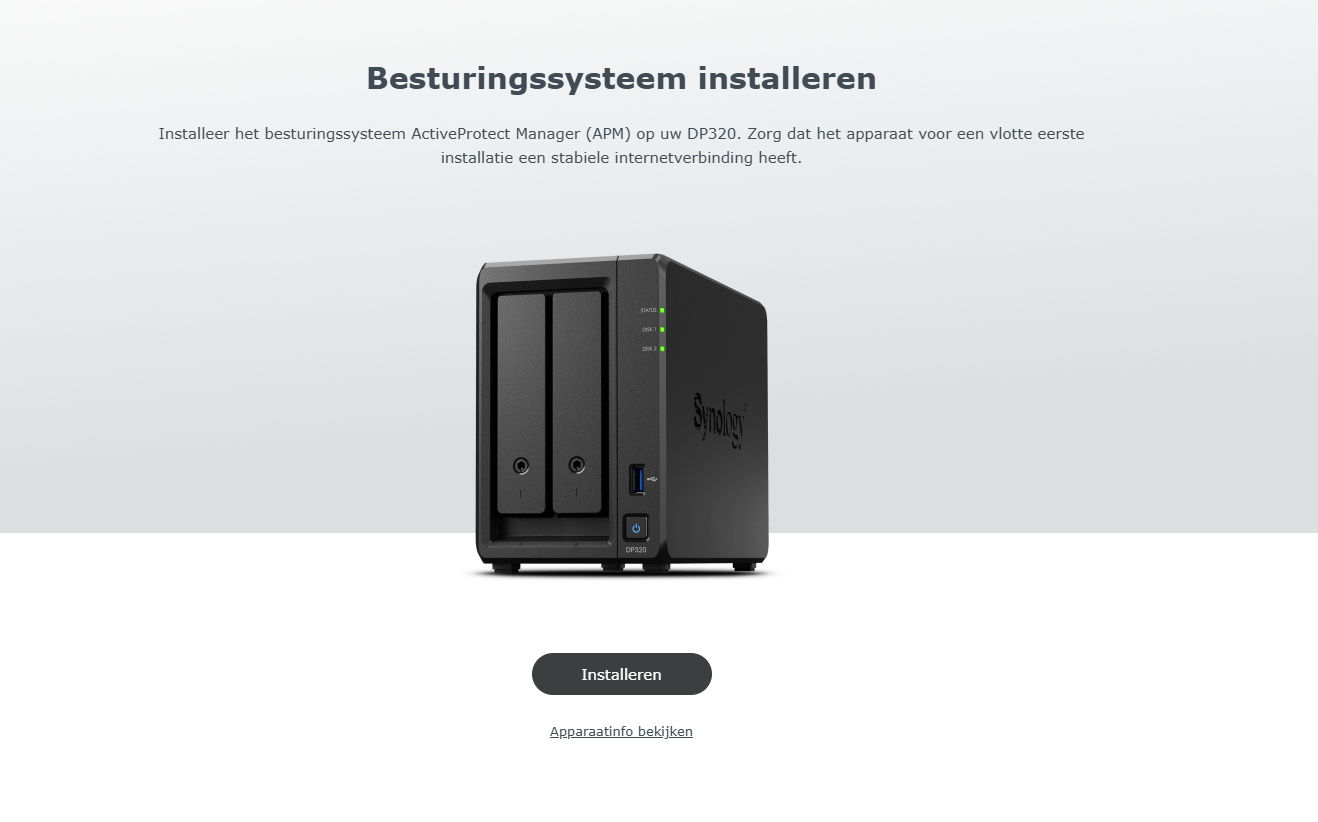
You connect the NAS via two RJ45 ports, one of which is reserved for management. The ports are clearly labelled. Once connected to the network, you navigate to the installation wizard by typing activeprotect:5000.
Initial Glitches
The initial configuration proceeds automatically, and after about five minutes, the DP320 is ready for use. At that point, we are thrown out of the interface and have to manually navigate to the device by finding its IP address. None of this is difficult, but it does require a bit of affinity with IT management.
This trend continues during further configuration work, where we can define the management port and set up network segmentation. This is convenient and secure. Before our initialization is completely finished, we have to manually navigate to the interface again because it gets stuck. The ActiveProtect range is still very new, so we’ll chalk this up to teething problems.
Two Interfaces
After configuration, the Synology DS320 has two faces. Via port 443, we navigate to the ActiveProtect Manager. This is a web interface with only one purpose: managing backups.
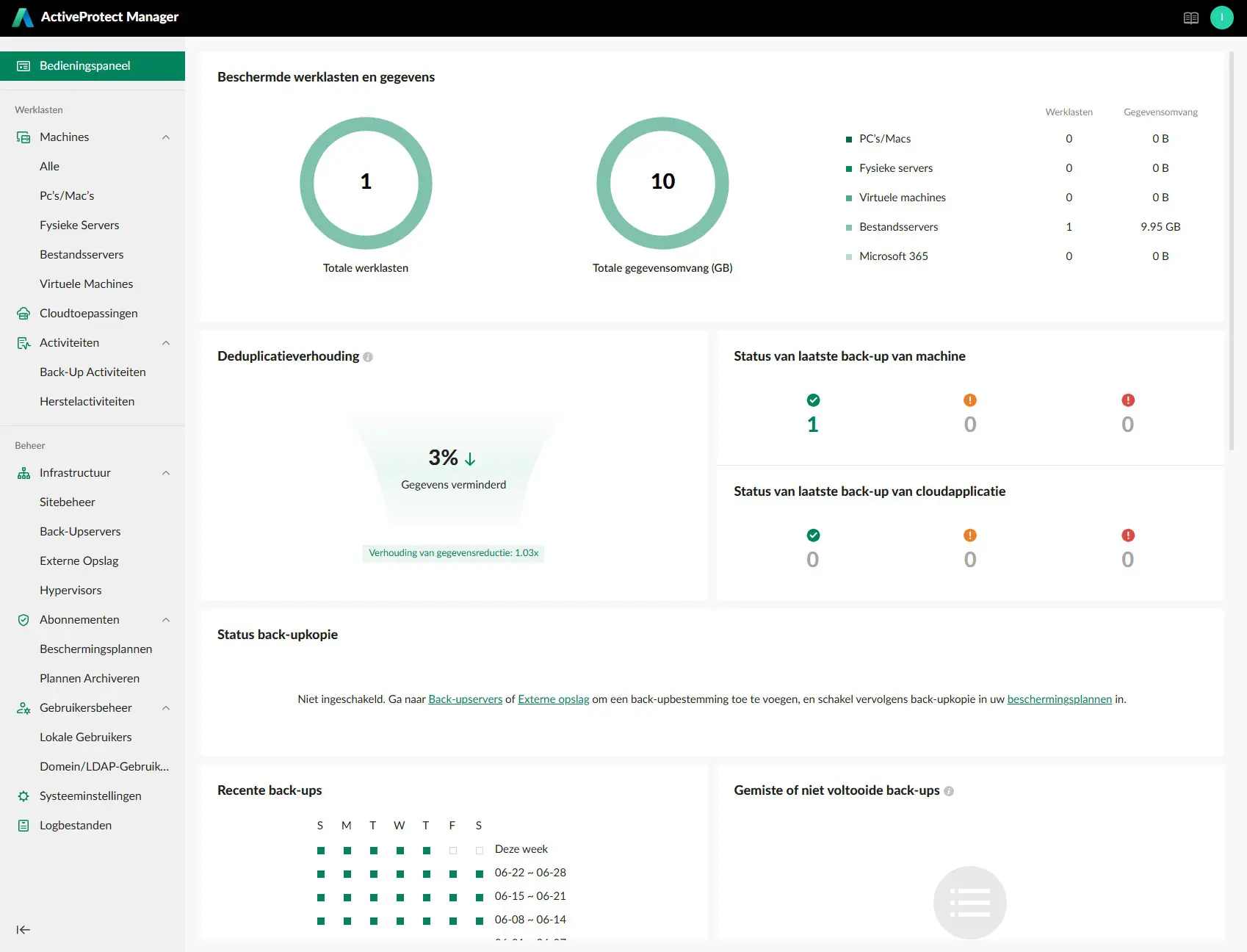
If you want to manage the device itself, you navigate to port 5001 at the same IP address. Behind it lies an interface that strongly resembles the DiskStation Manager (DSM) software for NAS devices. Those familiar with Synology will immediately feel at home in the familiar Control Panel and Storage Manager.
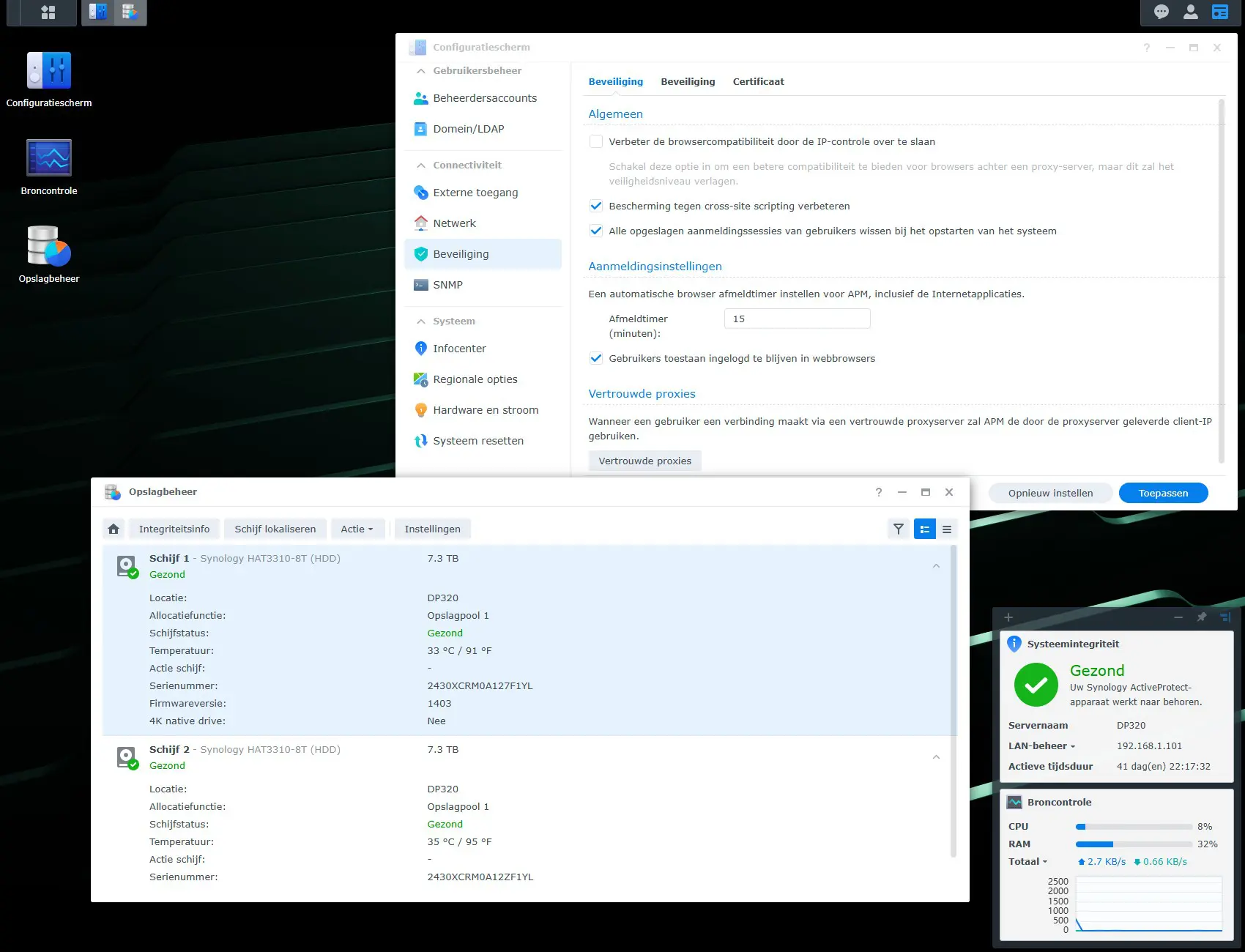
Powerful Custom Software
The real magic of the Synology DP320 lies in the ActiveProtect Manager. There, we can immediately create and configure backups. To secure an organization’s PCs, you can easily download an agent via the portal and securely link it to the device using a connection key.
Microsoft 365 backups are also built-in, although you obviously need administrator rights on the Microsoft accounts to configure them. You can also back up virtual machines and physical servers, although this 2-bay device with its 8 TB capacity and 1 GB RJ45 ports is not the ideal choice for securing half a data center.
If you have a Synology NAS, you can easily back up its contents to the Synology DP320. The synergy between both solutions is significant. It takes us barely fifteen minutes to create backup tasks for the first PCs and a few folders from our test NAS.
Advanced Features and Overview
Next, we can delve deeper into ActiveProtect Manager. Synology allows for detailed management. For example, you can examine modalities per backup task, block certain IP addresses, adjust available bandwidth, and set up a failover server. Furthermore, administrators can create users and link the DP320 to a domain/LDAP. The device can also serve as a node in a more complex backup environment with multiple devices at different sites.
On the main screen, you can immediately see the status of your backups. At a glance, you can see if everything went as planned and, if not, which tasks require attention. You can also monitor the server’s storage usage and its evolution here.
(Self-)Recovery
No backup without recovery, and Synology also provides options for that. Via serveraddress/portal, you’ll land on a recovery page. Here, you can browse through backups using a self-recovery mode and download files and folders completely. Administrators have access to all backup data, but individual users can also be given the necessary rights to browse through the backups of their own devices.
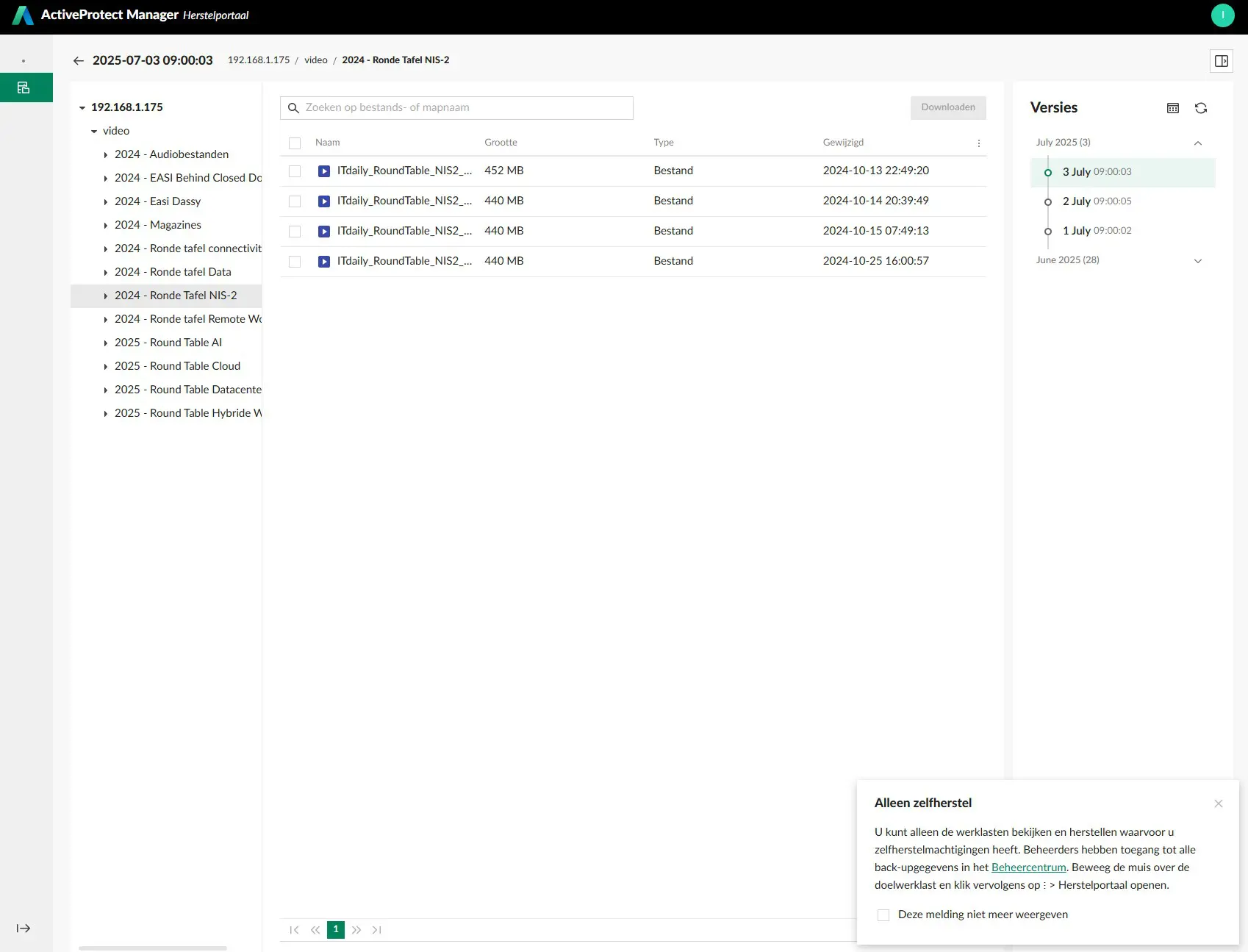
This feature is useful for finding old versions of files or restoring accidentally deleted folders, without the need for an IT specialist. Sometimes things go more drastically wrong, and you need to restore an entire device.
Synology provides the necessary tools to restore complete Windows, Mac, and Linux machines with backups from the DP320. To do this, you need to create a recovery medium. Synology provides quick access to the necessary files and documentation to do so.
The Price of Specialization
The Synology DP320 has everything on board to serve as a specialized on-premises backup device. The focus on backups via the ActiveProtect software is a major added value. The software is user-friendly enough for IT managers with basic knowledge to get started, but at the same time comprehensive enough for the device to have a place in an advanced backup infrastructure with multiple servers across multiple sites.
You do have to ask yourself if you need that specialized backup focus. In a simpler context, the added value compared to a NAS with backup software is not that great. In a small office setting, you can achieve similar protection for company computers with a classic DiskStation NAS, and you also have access to additional functionality.
Even if you choose a dual-bay NAS from Synology itself, a NAS will be significantly cheaper (787.63 euros excl. VAT with Synology DS723+ and two 8 TB Seagate IronWolf Pro drives, vs. 1,616 euros excl. VAT for the Synology DP320). A full-fledged NAS also offers more versatility.
Laser Focus as an Asset
However, Synology sees the specialization of the SP320 as an asset. When you truly want a dedicated backup solution, with advanced user control, a special recovery portal, a dashboard, and the ability to build a backup cluster, the added value of this device truly becomes clear.
With the DP320, Synology aims to tap into an important niche. It succeeds: this device does exactly what Synology sets out to do, and it does so reliably and clearly. A device custom-made for backups, there’s something to be said for that. The main goal of this dual-bay server seems to be to function within a cluster of Synology DP machines, where the laser-focused approach to backup truly shines.
It’s a shame that Synology doesn’t offer this device more freely through multiple channels, and without its own drives. In an SME context with DIY IT, we believe the DP320 would really come into its own.
Tested: Synology DP320 with 2x 8 TB HAT3310 – 1,616 euros excl. VAT.
.pro’s
- Powerful backup software
- Backup of servers, VMs, computers, and cloud
- Self-recovery portal
- Convenient overview dashboard
- Suitable for advanced backup cluster
- Operating system tailored for backups
.contra’s
- No free choice of HDDs
- Too inaccessible for small environments, despite suitable format
- More expensive than NAS with more general capabilities
