Is there something on your screen that you prefer not to share during a meeting? Teams warns you about sensitive content before you share your screen.
You may have experienced it before: you share your screen during a Teams meeting and before you know it, you’re showing sensitive information like a password. Teams now aims to prevent this. Microsoft announces in a blog the general availability of additional security options for the screen sharing feature.
With “sensitive content detection” enabled, Teams monitors your screen. The feature is set to detect sensitive information you prefer to keep private, from passwords to bank details. If the feature detects such data on your screen, you will see a warning.
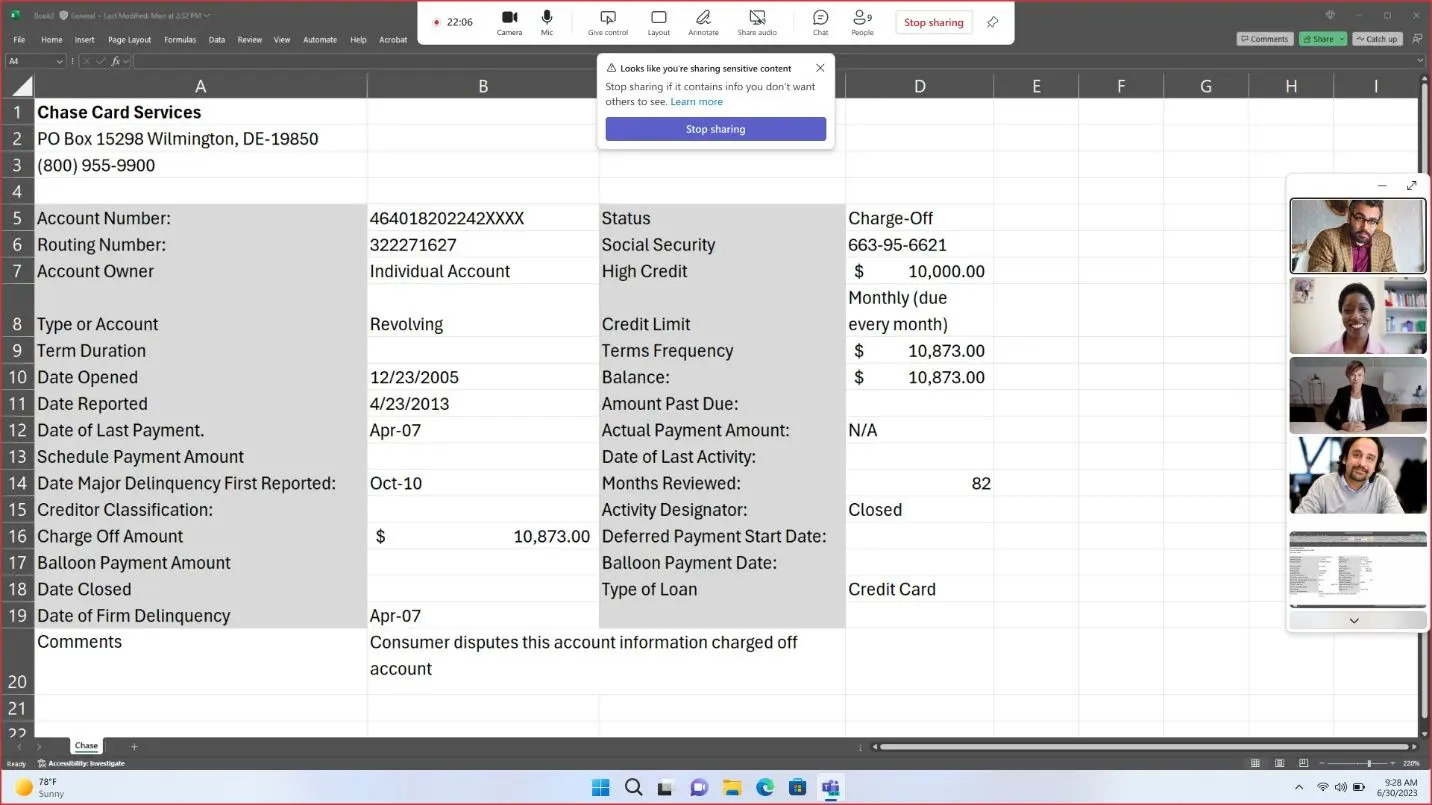
Subtle Warning
Microsoft states in the blog that the new feature will minimally disrupt the meeting. Only the participant who wants to share their screen and the meeting organizer will see the prompt. The warning is not visible to other participants.
Furthermore, the feature will quietly remain in the background. You must manually confirm the prompt to share your screen to prevent false positives from interrupting your presentation.
Paid License Required
The feature is available starting today and can be enabled by administrators via the admin dashboard. You can also find the feature in the meeting settings, under Extra Security, and then Sensitive Content Detection during screen sharing.
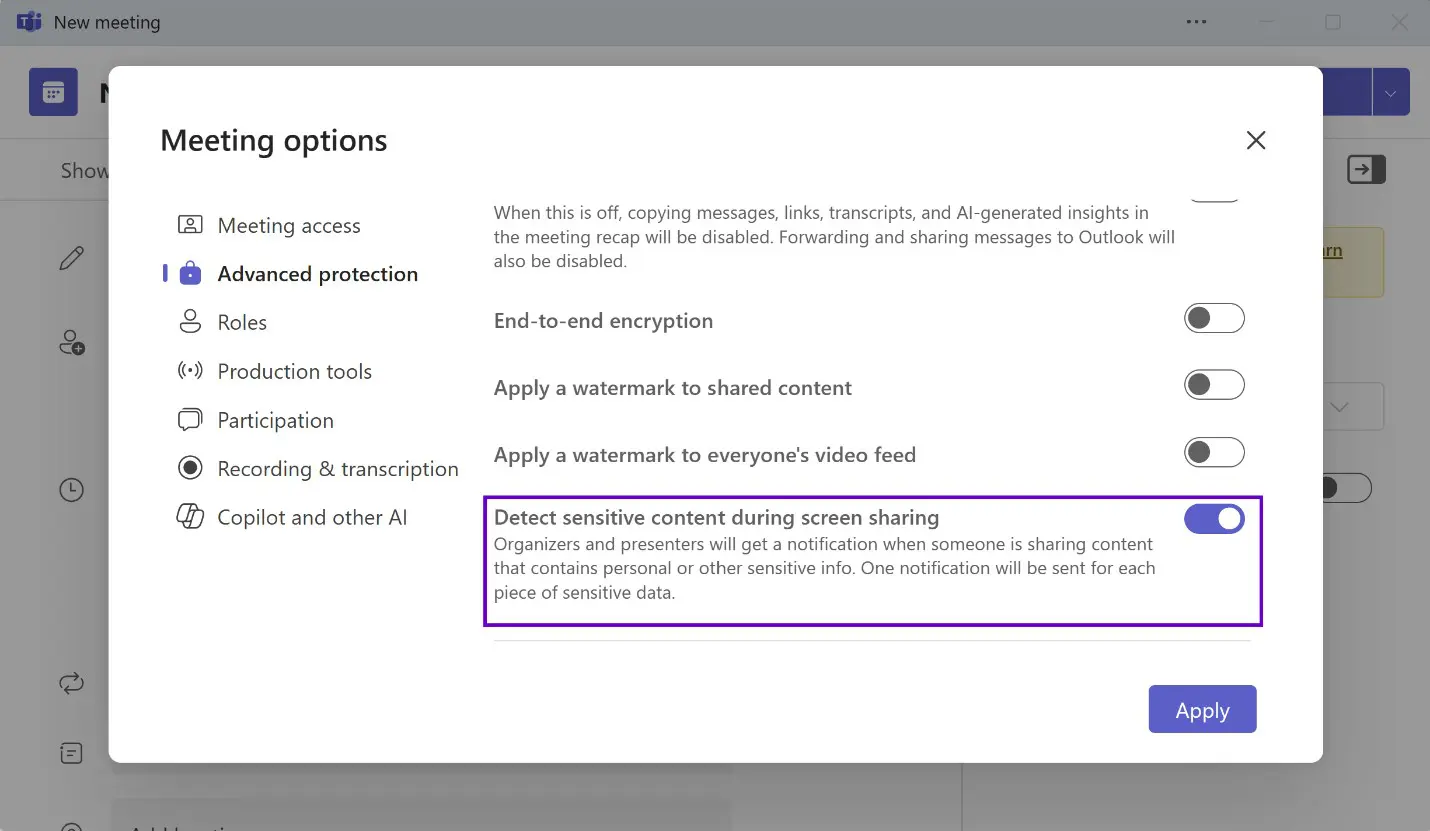
The catch is that you need a paid Teams Premium license (€9.40 per month). Microsoft introduced the plan after the forced decoupling of Teams from the 365 bundle.
Microsoft Teams recently introduced other innovations to the video conferencing platform. The search bar now offers suggestions as you type, and Copilot plays a more prominent role within the Teams chat window, whether you use the AI assistant or not.
read also
