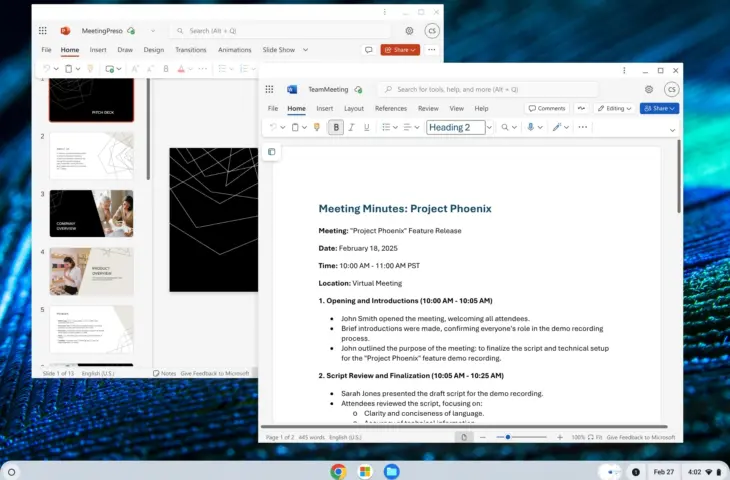Google is implementing several improvements to the Microsoft 365 experience on Chromebooks or ChromeOS devices.
Google has taken steps to enhance the Microsoft 365 web app experience on ChromeOS without compromising IT. Users will be able to open the web app versions of Word, Excel, and PowerPoint directly from the ChromeOS launcher, and there’s an option for single sign-on on the Chromebook. Additionally, there’s a new OneDrive integration.
PWAs and Single Sign-On
Google announces four different ChromeOS optimizations. The first relates to the desktop app-like experience for Microsoft 365 web apps. The web app versions of Word, Excel, and PowerPoint cannot be installed as PWAs, but Google has taken steps to make them look like desktop applications. They can be opened directly from the ChromeOS launcher without first having to navigate to the Microsoft 365 website.
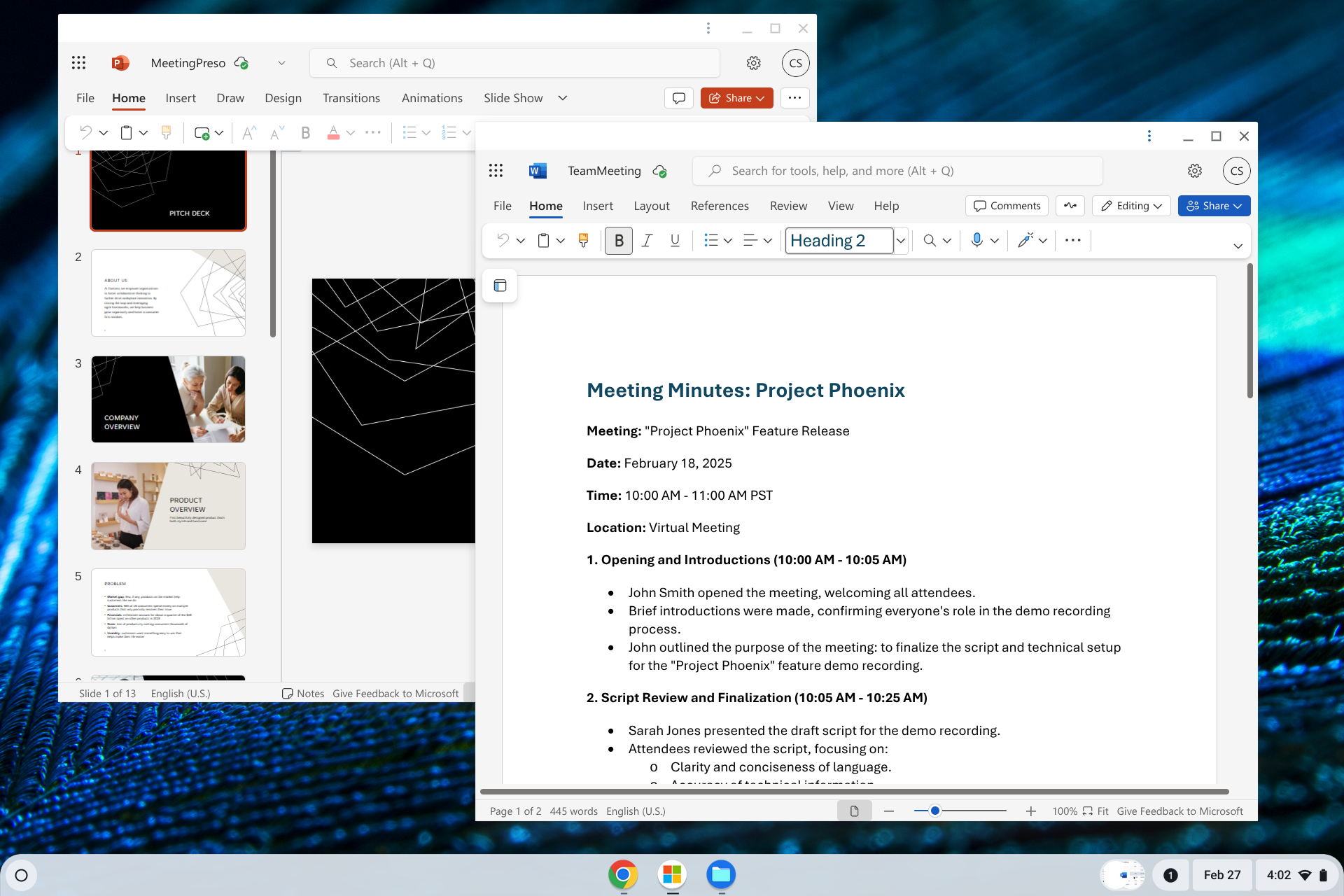
A second optimization is single sign-on. Based on the SSO integration, users can log into their Chromebook using the same credentials as their company services. “The user logs in only once on the Chromebook and is signed in to their services, including their Microsoft 365 web applications, without having to re-authenticate,” according to Google.
OneDrive Integration
Furthermore, Google will offer OneDrive integration with the ChromeOS Files app. This will allow users to enjoy direct access to their files on Microsoft OneDrive from within the ChromeOS Files application. This should make it easier to open files or add them to emails with a drag and drop.
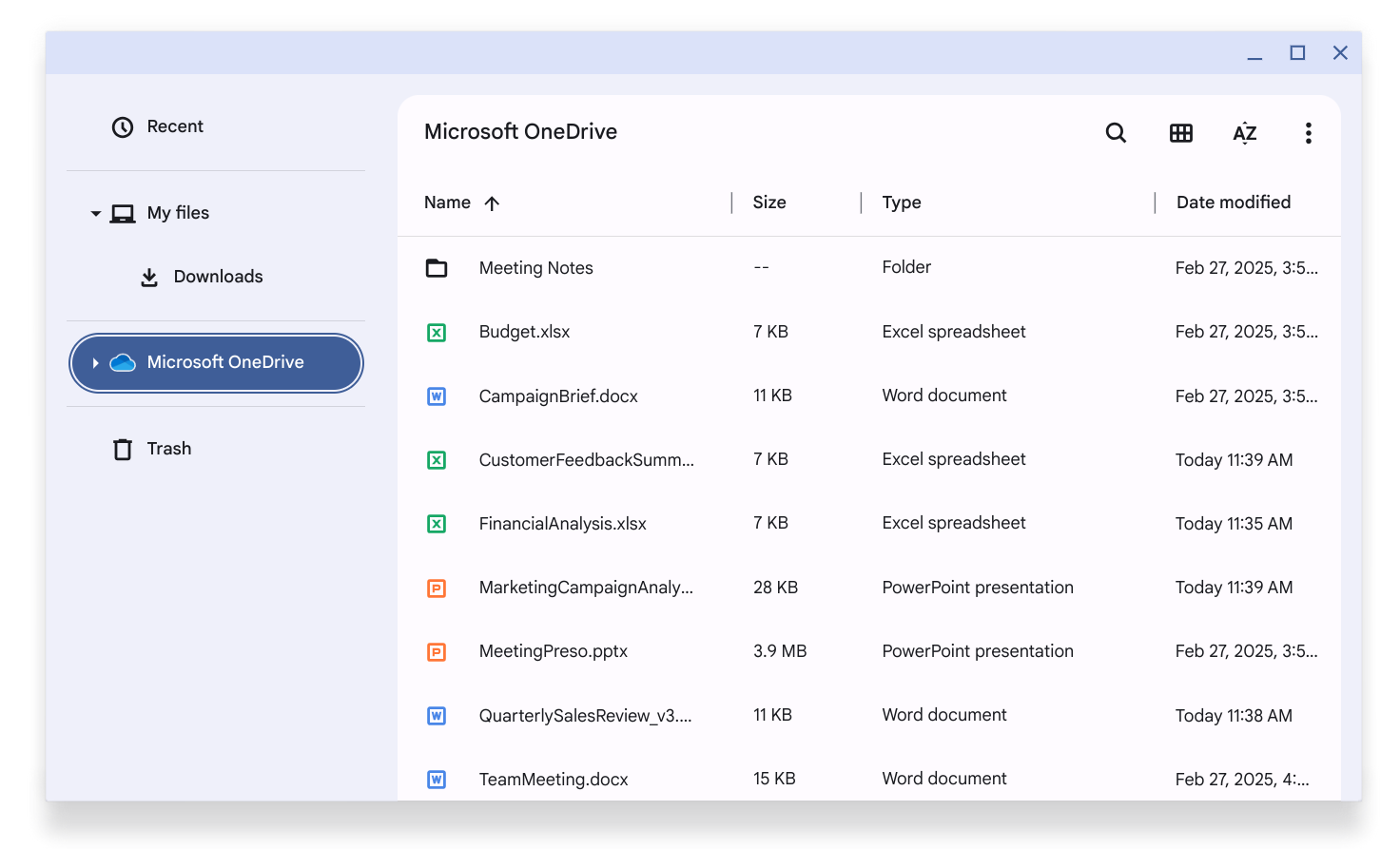
Finally, IT administrators can configure the Chromebook to automatically save all files on the device to OneDrive, rather than on the device itself. “With ChromeOS devices, administrators can ensure that all downloads and screenshots are automatically saved to OneDrive and disable local storage,” the company states.
The above features can be easily configured by IT administrators through the Google Admin console.