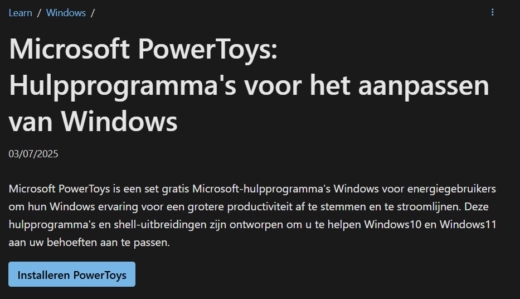Always your familiar workspace, even after restarting your laptop.
You start your laptop and spend the first ten minutes reopening and rearranging Outlook, your browser, Teams, or Excel across multiple screens. This situation may sound familiar. What a waste of time. With PowerToys Workspaces, a free utility from Microsoft, you save yourself the trouble.
This new addition to the PowerToys suite allows you to save a window arrangement with specific apps on specific screens as a “workspace”. Then, you can reopen everything in that same configuration with one click. Do you work on multiple projects or switch between different tasks? Then you can save a separate Workspace for each project.
PowerToys Workspaces is therefore not only useful when starting up, but also for switching between your tasks faster, especially if you work with multiple screens. Below you can read how to get started with it.
Setting up PowerToys Workspaces in Windows 11
-
Step 1: Download and Install PowerToys
Go to the official PowerToys page from Microsoft and download the tool. Install the file and restart your PC if prompted.
-
Step 4: Create a New Workspace
Click on Create workspace in the top right of the window. Your screen(s) will be bordered with red lines. That means you are now in “configuration mode”.
-
Step 5: Arrange your Windows as You Like
Open all the apps you want to use and position them as usual on your screen(s). You can drag windows across multiple displays. Minimized apps are also counted.
-
Step 7: Reorder Workspace
Want to restart later with the exact same windows and layout? Open PowerToys, go to Workspaces and click on your saved workspace. Everything opens and is neatly placed as you set it up earlier.
Note: some apps (such as Excel or your browser) do not open in the exact same place in your documents or tabs. But the setup is neatly restored, which gives you some extra time to do other things. PowerToys Workspaces is one of those small tools that makes your daily workflow much more efficient.