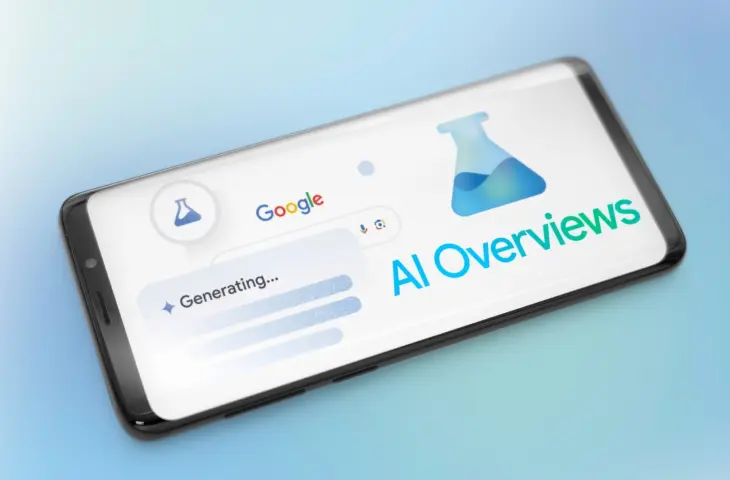Are you bothered by the AI overview in Google? You can’t just remove AI search results, but there is a way to stop seeing them.
The device used for this manual is set in Dutch. The text has been automatically translated. The exact name of settings may differ on your device.
Google is infusing its services with AI features, and the search engine is no exception. Recently, Google has started showing an “AI overview” for some search queries: an AI-generated answer compiled based on several sources that score well for that search query. Handy if you’re looking for a quick answer to important life questions like “Can a cat play football?”.
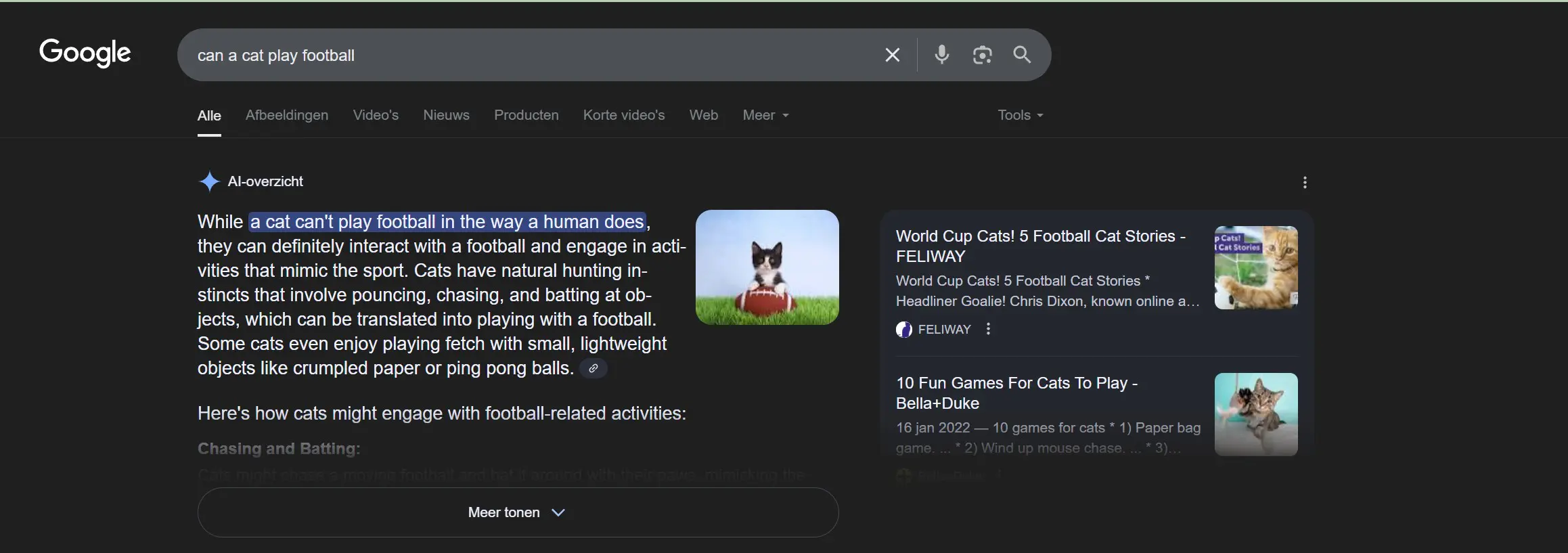
The AI search results are far from uncontroversial. When Google first started showing them to American users a year ago, it mainly resulted in hilariously inaccurate answers. Google dismissed the criticism with the refrain that AI can make mistakes, without acknowledging that it was undermining its own credibility in the process.
Fortunately, the quality of AI answers has improved since then. However, website owners are not happy because the AI overview reduces the need to click through to a webpage.
The AI overview fits into a strategy that Google is far from alone in employing: forcing AI down users’ throats. At the moment, you don’t have the option to disable AI search results, but with this trick, you can escape them.
Use the Web Filter in Google
Do you use Google solely to find useful links? That’s still possible if you use the web filter. You can find the filter in the toolbar under the search bar (click on More if it’s not visible) and it shows you only an overview of web links collected by Google, without AI text or extra frills.
You can set Google searches to use the web filter by default. Dive into your browser settings – for this guide, we’re working in Chrome – to the search settings menu. Here you can adjust your default search engine among other things.
Via Site Search, we create an AI-free Google shortcut. Select Add, give the shortcut a name and paste the link https://www.google.com/search?q=%s&udm=14 under the URL. The suffix udm=14 ensures that the search is performed with the Web filter. Set the shortcut as the default for searches and from now on, you’ll be using the “classic” version of Google without AI search results.
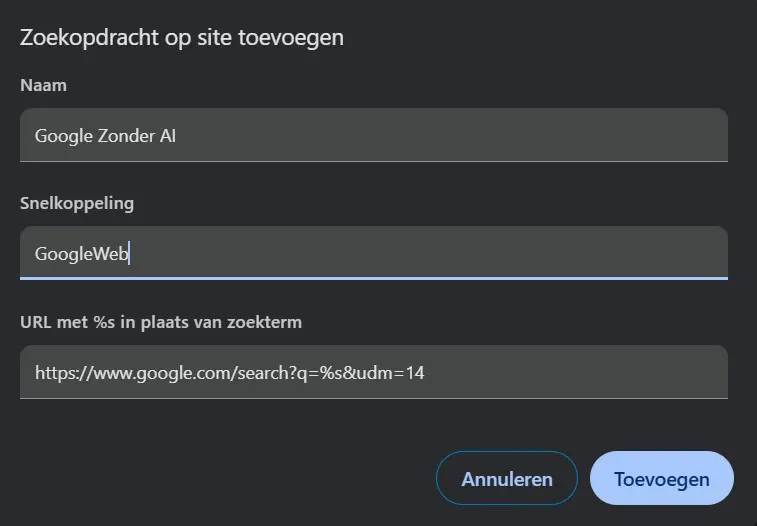
In Edge, the process is quite similar, via the Privacy, search and services menu. For Firefox, you can create a bookmark. Use the above URL for each of these.