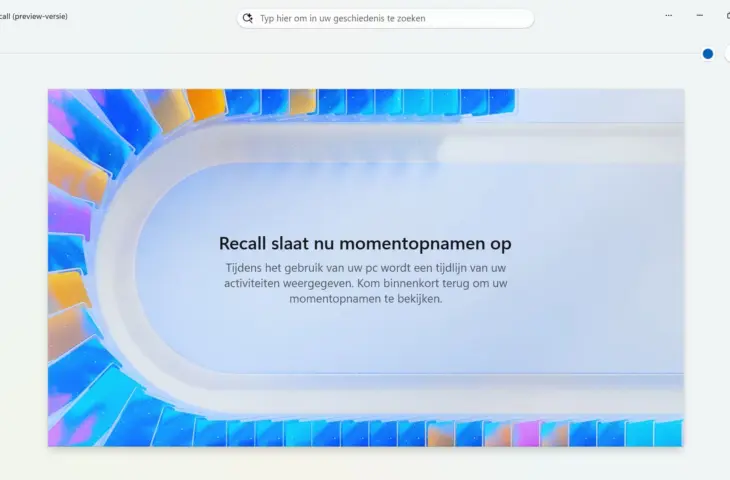After a long ordeal, Windows Recall is ready for the general public. Microsoft has listened to the criticism, but there’s one question it can’t answer: who is still waiting for Recall?
The device used for this article is set in Dutch. The text has been automatically translated. The exact name of settings may differ on your device.
Microsoft is finally rolling out Recall, a year after the feature was first announced. Recall is a Windows feature that takes screenshots of your screen at regular intervals. Combined with AI, you can go back in time and find specific information in the screenshots, such as data you’ve entered in a web form. Sounds great, right?
That’s what Microsoft thinks, but things have turned out differently. Rarely has a Windows function received so much criticism. What Microsoft saw as a useful tool, security experts mainly saw as a privacy disaster. Nevertheless, Microsoft never gave up on Recall and is now rolling out a new, adjusted version.
read also
Back in Time with Windows Recall: Handy or Creepy?
After a long and impatient wait for Recall, we’ve started using the function. We share some tips on using Recall and our first impressions.
Exclusive Club
First of all, it’s far from guaranteed that Recall will show up on your device. The function is exclusively intended for the select group of approved ‘Copilot+ PCs’. Because the function uses local AI computing power, a device must have an NPU with sufficient TOPS.
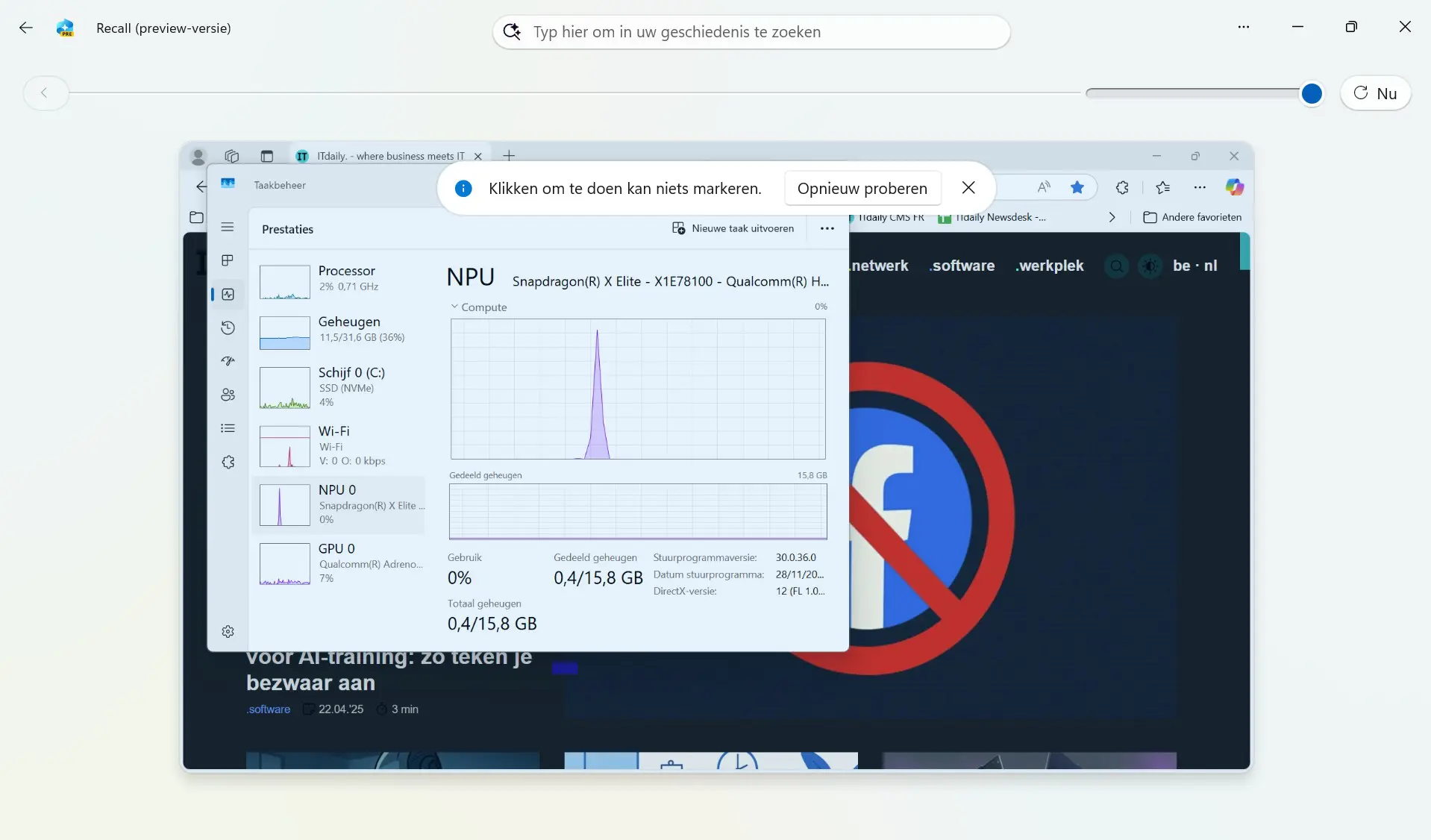
The promise that Recall works independently of the cloud is very important for Microsoft to silence the criticism. It quickly became clear that nobody wants Microsoft looking in on their device. That’s why Recalls screenshots are processed and stored locally.
This is not an empty promise, unlike much other marketing around Copilot. Through Task Manager, we can clearly see that Recall makes use of the NPU. At each recording moment, the NPU usage graph shows a short but clearly visible peak. If the CPU were to peak like this each time, Recall would quickly cause processor overload.
Getting Started with Recall
If Recall is available on your device, you’ll find the icon in the taskbar. But first, you need to turn on Recall via the settings, as the function is disabled by default: one of Microsoft’s concessions. Go to the Privacy & Security menu in Windows and turn on Save Snapshots to wake up Recall. A Microsoft account is not required.
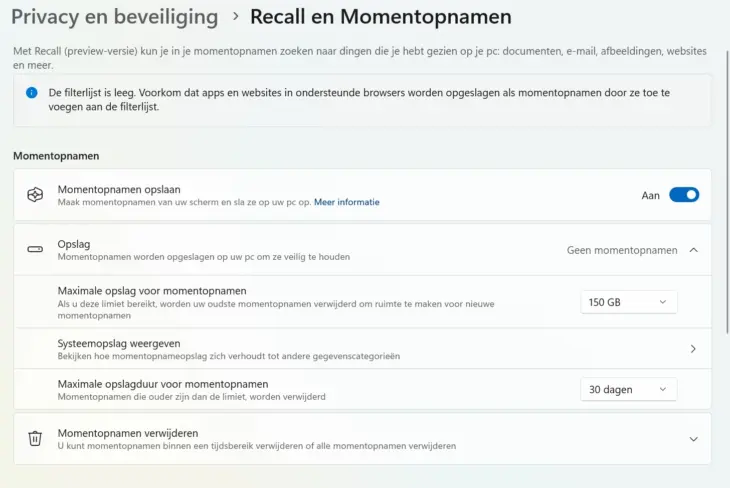
In the settings, you can then allocate storage capacity to Recall and set how long the screenshots may be kept. Microsoft reserves at least 25 GB of storage and a maximum of 150 GB. Even with 25 GB, you can store quite a lot of screenshots. For storage duration, the minimum is thirty days and there is no maximum. You can manually delete the recordings at any time.
We’re almost there now. Microsoft imposes double security for Recall in the form of Windows Hello and Device Encryption. This should ensure that only the owner of the PC can view the recordings.
Back in time
Now that everything is set up correctly, you can put Recall to work. Recall takes a snapshot of your screen about every minute. It only looks at apps or applications that are ‘active’. If nothing happens on your screen, no new recording is made in that time interval. With a refresh button, you can manually ask Recall to make a new recording.
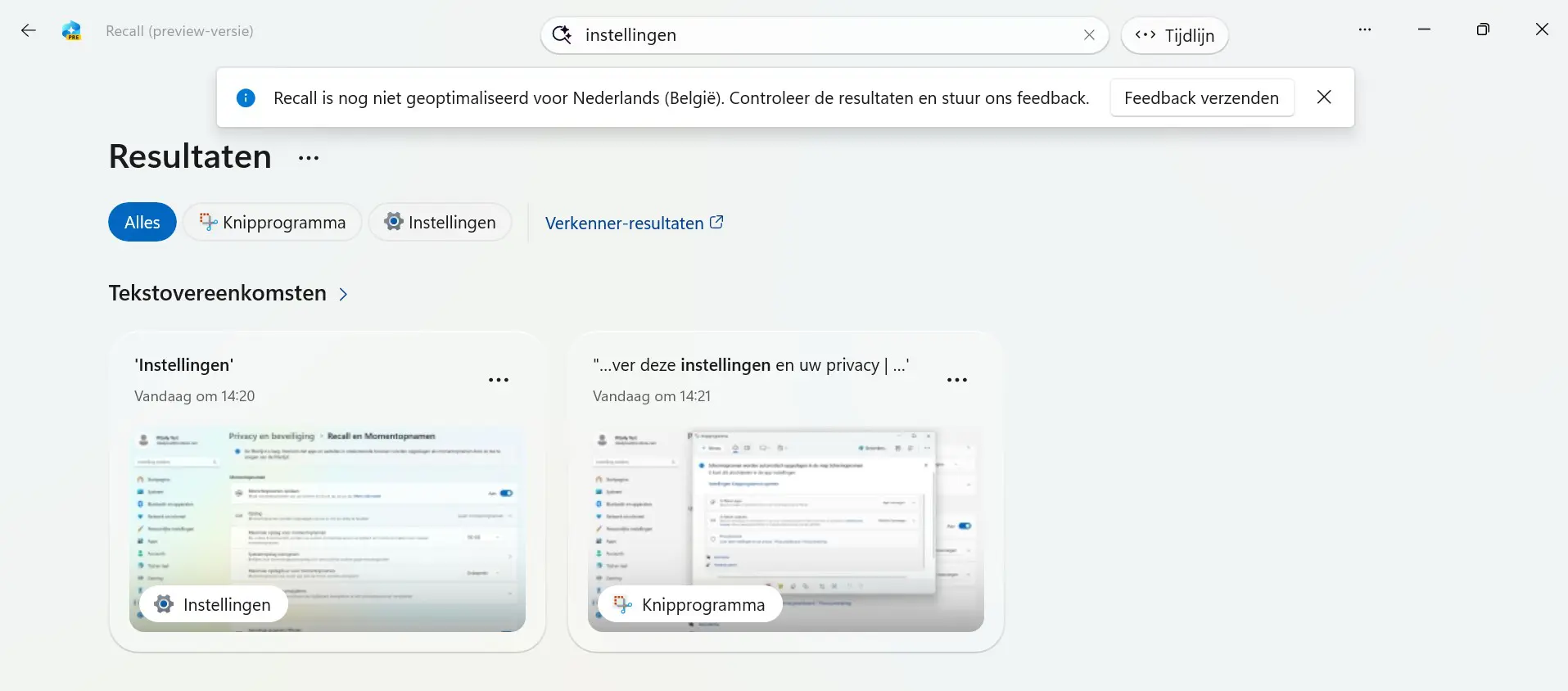
You can search through the screenshots in different ways. The timeline keeps track of the entire history of Recall. The longer the timeline, the less intuitive it becomes to scroll through it looking for a specific recording. That’s why you can also search using AI help based on keywords. For example, if you type ‘settings’, Recall will understand that you’re looking for a recording of Windows settings that you’ve recently adjusted.
Recall doesn’t contain much more functionality. You can copy and edit screenshots with Snipping Tool. The ‘click and do’ function currently does very little.
(Over)compensation with Security
The first version of Recall received a lot of criticism because Microsoft applied little to no extra security. Initially, there was no way to limit the scope of Recall or turn off the function. Microsoft has not been deaf to the criticism and at times it even seems to want to overcompensate.
As already mentioned, Microsoft requires enabling Windows Hello and Device Encryption to use Recall. Every time you leave the Recall screen, you have to identify yourself again, as well as when you want to adjust the settings. Microsoft also can’t emphasize enough that your screenshots are not sent to the cloud.

The security is partly your own responsibility. Microsoft offers the option to make sensitive data such as passwords and bank details invisible to Recall. If you enable this option, it won’t record them, and you can also filter out specific applications or websites. The filter does what it’s supposed to do, and we haven’t caught Recall capturing things it wasn’t supposed to see.
Those who dig deeper will see that the wall Microsoft has built around Recall shows some cracks. It’s strange that while Microsoft imposes Windows Hello, biometric identification is only required the first time you use Recall. After that, you can simply log in with a PIN, and no PIN is uncrackable.
The security of Recall is partly your own responsibility.
Convenient or Creepy?
Recall is still in beta, but the feature will quickly reach a wider audience if it’s up to Microsoft. The question is who is waiting for Recall. There are situations where it might be handy to go back in time, but it quickly feels creepy that every click with your mouse is recorded. In no time, we felt the need to close Recall’s eyes again.
The Recall saga is illustrative of Microsoft’s way of working. While it may listen to what users say, ultimately Microsoft does what it wants.