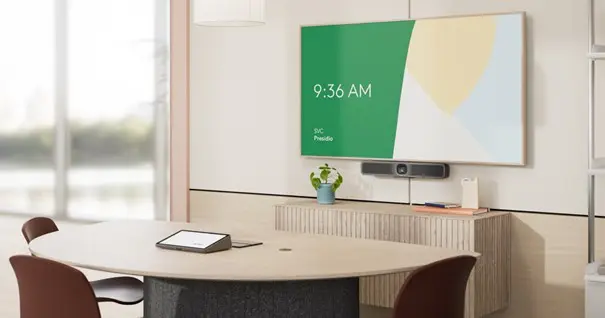Logitech has added a new MeetUp to its lineup. The Logitech MeetUp 2 is a lot smarter than its predecessor, but is also more expensive as a result.
The Logitech MeetUp 2 is the successor to the original 2019 MeetUp. That one went over a million sales. Not only COVID and home work were in between for something: the MeetUp was and still is a very solid system.
According to the company, the Logitech MeetUp 2 offers better sound thanks to improved echo and noise reduction and has video resolution up to 4K. Microphone recording is also said to be wider and we get AI-driven framing with RightSight 2. In addition, the MeetUp 2 has expanded connectivity options such as HDMI and Ethernet. Finally, the video bar is compatible with Logitech CollabOS that allows users to better manage and use updates and features.
The video bar is still intended for compact meeting rooms of up to six people. Is the added value of the Logitech MeetUp 2 really that great?
Physical installation
Physical installation, as with the previous MeetUp, is very simple on a practical plug-and-play principle. There are five ports on the Logitech MeetUp 2, hidden behind a conveniently removable cover. There is a power port, a USB-C port, HDMI input and output, and an Ethernet port. You’ll also find three buttons on the back: the power button, a bluetooth pairing button and a button to turn your local network on or off.
You can mount the Logitech MeetUp 2 in a variety of ways. You can mount it anywhere, such as on top of a TV screen or on the wall via a bracket. In most cases, it just hangs at the bottom of a TV, as the image will be at about eye level of the participants. If you want to upgrade from the MeetUp to the MeetUp 2, you can use the same TV bracket.
At the previous MeetUp, standard supplied a remote control. Now you have to buy it separately. Online we find the accessory for 50 euros
In the box you’ll find some screws for mounting, a power cable and a USB-C (USB 2.0) to USB-C cable three meters long. That cable does not support Display Alt mode; to send video signals to a display, you’ll need to use an additional HDMI cable.
Want a neater and easier setup without HDMI and with DisplayPort Alt-mode? Then you can buy a five-meter active Logitech USB 3.1 Gen 2 USB-C cable. Note: that one has a price tag of 160 euros. That’s pricey for a cable that Logitech could have provided in the box.
After connecting the power cable, the HDMI cable to the TV and the USB-C cable to your laptop, you can start setting up the Logitech MeetUp 2.
Software installation
If you have installed the MeetUp correctly, two options will appear on your display. You can set up the webcam through the Logitech Sync Installer application (Android/iOS), or through local management.
The Sync Installer app gets your video bar ready to connect. Other than installing your device and managing profiles, you’re nothing else with this app. You press the Bluetooth button on the back of the device for five seconds, then select the MeetUp from the Bluetooth device list.
From then on, all that’s left is to install the Sync app on your PC. This allows you to set up your webcam to your liking. The settings are not very extensive, but the basic ones are there.
After you log in with your Logitech Sync account, you will be taken to the Sync interface. There you can create a room in which the Logitech MeetUp 2 will be used. This can be done in two ways: BYOD Mode(Bring Your Own Device) or Appspace.
BYOD laptop connections are convenient in a standard two-cable setup or you connect with one cable via the Logitech Active USB cable. Appspace lets you display company info on the screen when the webcam is off. You manage both ways in Logitech Sync.
You can change both the audio and video settings of the bar in Logitech Sync. The RightSound 2 AI noise and echo cancellation can be turned on and off, and you can control the tones of both the microphone and speakers. Noise reduction ensures that background noise is filtered out and voices are at their best. The flagship feature of this video bar, however, is found in the video settings, and that is the three AI video modes in RightSight 2.

RightSight 2: as good as promised?
RightSight 2 and RightSound 2 are found in the CollabOS operating system on your device. That operating system makes setup so easy and also gives you access to the AI features in the video bar.
The AI video modes in RightSight 2 are meant to enhance meetings by automatically focusing the camera on the speaker and suppressing background noise. In practice, this does not always work as expected.
The camera is often slow to respond, especially when there are obstacles in the room, such as laptops or people sitting partially in front of the speaker. The camera then does not switch to the current speaker quickly enough. This is distracting during meetings. The MeetUp 2 tries to distinguish itself from other devices by these AI features, but they have to work correctly.
The first video mode is called Group View. That one tries to put everyone in the frame as clearly and closely as possible. Are there two people sitting to the left of the table, and three to the right? Then the camera centers itself so that everyone is right in the frame. Passersby walking past a window or glass wall are also recognized by the Logitech MeetUp 2 as passersby and thus are not recorded.
Furthermore, you have the Speaker View that constantly switches between different speakers to make everyone appear as active as possible in the picture. So here it is noticeable that the camera does not work fast enough. The small delay is annoying because sometimes someone else is already speaking while the camera zooms in on the previous speaker. It helps a little if you set the frame rate to “faster,” but not enough.
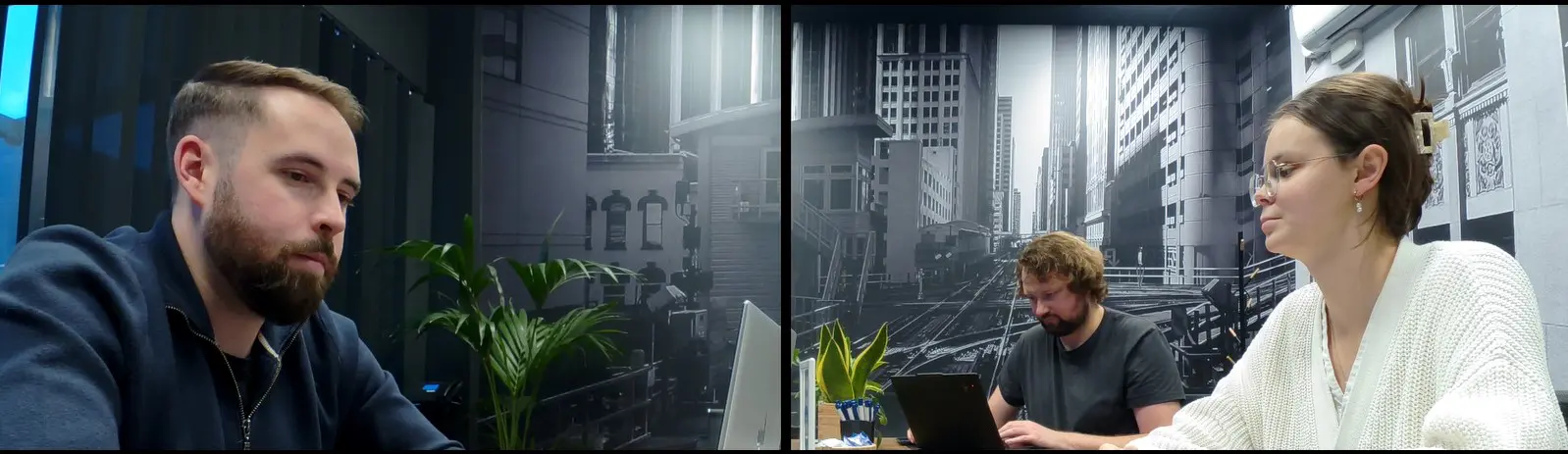
Finally, there is the Grid View, which divides everyone in the room into different boxes, which light up when the active speaker is speaking. However, that division was useless in our test. In the screenshot above, you can see that there is no real grid, and the image is divided exactly down the middle.
Are these AI options enough to opt for the more expensive MeetUp 2 instead of the first version? Not really. They can be manually set up faster with the older MeetUp via remote control or physical buttons. The benefit of the AI options strikes us as more for larger teams, but that’s not what Logitech is aiming for with this video bar. They are not enough to justify the extra price, especially for smaller companies or teams without an IT team that can actively monitor performance.
Functionalities
Design
Sustainability trumps Logitech because the MeetUp 2 is made of 62 percent recycled plastic. It looks professional with its black color and rectangular shape, but otherwise does not look very special. When you’re not using the video bar for a while, you can slide the privacy flap in front of the camera via a little lever. That cover is white so that it is clear to everyone that the webcam is covered.
It might also have been convenient to provide physical zoom and pan buttons on the video bar. Now, of course, that can be done digitally and via the optional remote control, but still.
Video and audio quality
The MeetUp 2 offers 4K resolution and a 120-degree field of view. That sounds impressive on paper, and the video quality is certainly adequate, but it is quite disappointing at times.
When the camera zooms in or changes speakers, the image becomes blurry, especially if it needs to be zoomed in far. Considering the use case of this video bar, in huddle rooms for up to six people, this is really not acceptable. The audio quality, on the other hand, is good. The speakers give crisp clear sound and the six microphones record different voices crisply. Only if you sit a bit far away from the microphone can your voice sound a bit dull.
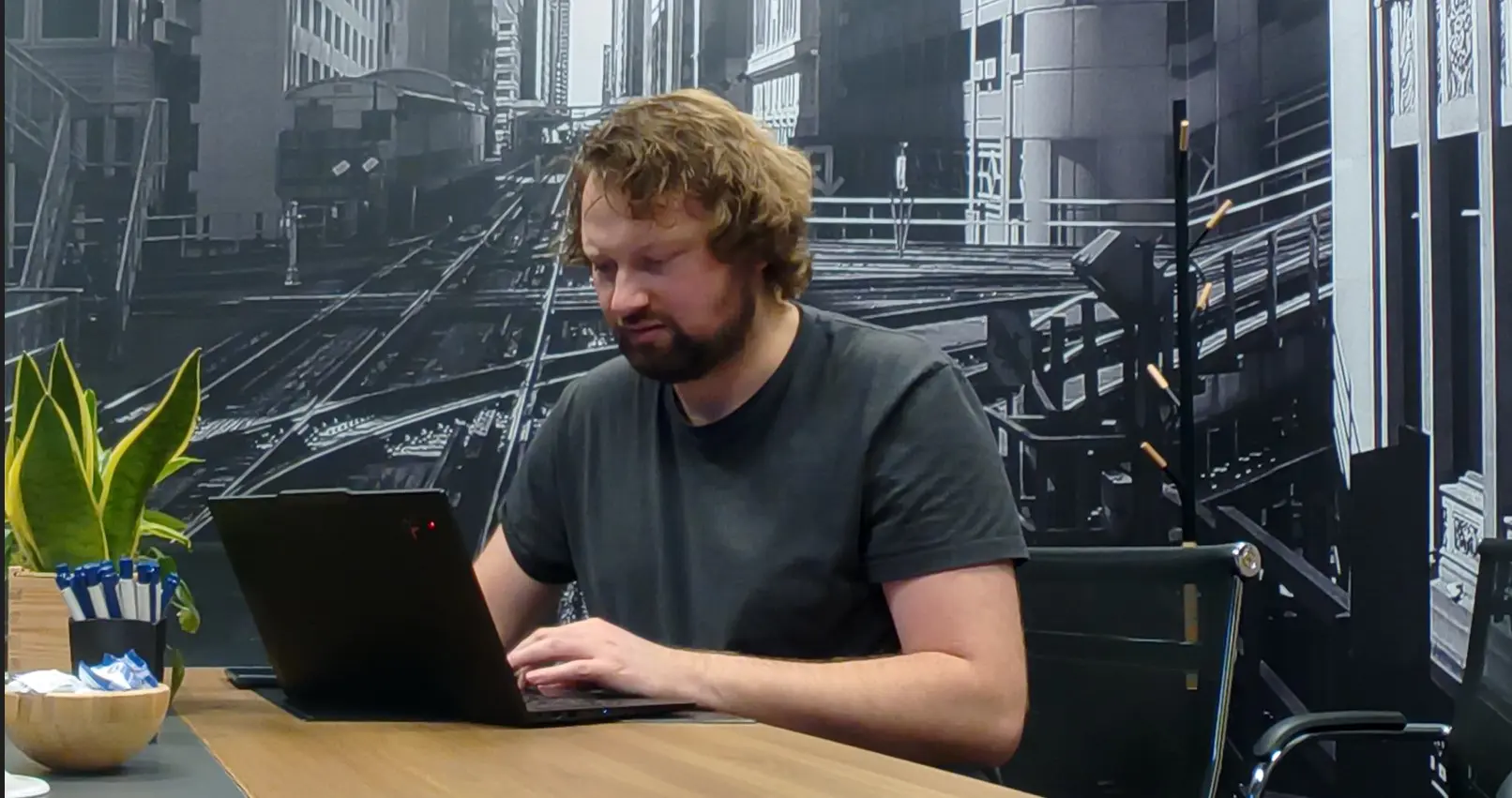
Duration of subscription
The Logitech MeetUp 2 is available for 999 euros including VAT and is available now. Logitech gives you the option of subscribing for additional services, offering two versions in it.
With Essential, you pay $179 per year per room, and get the Basic features plus e-mail notifications, ServiceNow integration and Sync Remote Access. Through space management, you can book spaces, map spaces in a building and gain insights about the space. Those insights include how often the MeetUp is used and how many people are usually in that space. This allows optimization of usage, but again is not relevant for small businesses.
For Select, you pay $249 per year per room and get all the features of Essential, a warranty extension of up to five years, a shorter line for support and on-site spare parts.
Subscription packages make the MeetUp 2 more expensive. Compared to the original MeetUp, which is 300 euros cheaper, there are some improvements. However, these are not enough to decisively choose this version. The absence of an active USB cable makes that choice even more difficult.
Is it worth its money?
If the MeetUp 2 were to perform seamlessly in the spaces for which it is intended, the price of 999 euros would be justified. But that, unfortunately, is not really the case. For smaller companies meeting with up to six people, the AI features and subscription packages offer no added value.
Larger companies with much larger meeting rooms can benefit from mapping and managing those rooms, though. Then we have to revisit the moderate zoom quality of the camera, which can be problematic in large meeting rooms.
The functions of the MeetUp2 would be useful if the camera were more responsive and sharp. The speed of switching between different speakers is too slow and not accurate. The system certainly has potential as far as we are concerned, but in its current form it is not optimal to use.
Logitech MeetUp 2 – 999 incl. VAT
.pro’s
- Good sound quality
- Easy installation
.contra’s
- Pricey
- Pithy subscription packages
- Limited added value AI features in small spaces
- Slow camera