Want to be the first to work with the latest Windows version? Windows Insider is a program set up by Microsoft for users who want to evaluate early test versions.
The device used for this manual is set in Dutch. The text has been automatically translated. The exact name of settings may differ on your device.
The Windows 11 25H2 update is available as of today in preview. Before programs or software are released to the world by Microsoft, they are extensively tested. Through Windows Insider, users become an active part of the development process. This way, Microsoft essentially creates a whole community of volunteers who help them. You can be part of this too, if you have a Microsoft account.
You can easily sign up online or through the settings in Windows 11. Once you’re part of the program, you can receive updates from different builds or view and test previews. Afterwards comes the most important part: providing feedback that Microsoft developers can potentially work with.
How to Become a Windows Insider
We’ll show you the simple steps to join Windows Insider through your settings.
-
Step 1: Turn on Diagnostic Data
Before you can install a test version of Windows 11, the system will ask you to turn on Diagnostic data and feedback. This allows your computer to send information about any issues directly to Microsoft. You’ll see the notification in red when you want to sign up for the Insider program. Click through and set the toggle for Send optional diagnostic data to ‘On’ and you’re ready.
-
Step 2: Go to Windows Insider
To sign up, you first need to go to Windows Insider. Go to Start via the Windows logo in the taskbar at the bottom of your screen and type Insider in the search bar. From there, you can literally get started. In the Settings, you’ll find the right menu under Windows Update. If you want to sign up online, you can do that too. Go to Windows Insider and sign in with your Microsoft account. From there, you can continue with the steps below.
-
Step 3: Link Account
Microsoft wants to know who you are when you provide feedback. You need to link a Microsoft account to the program to participate. Don’t have one yet? Create one for free here. When you click on Link an account, you’ll automatically see what your options are.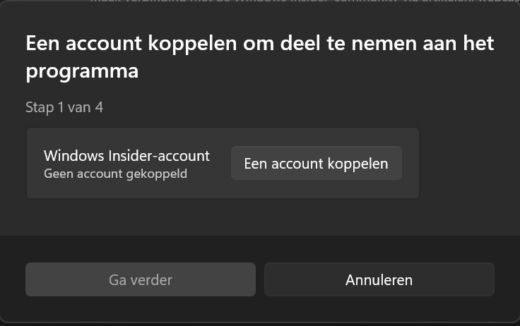
-
Step 4: Choose a Channel
There are different Windows Insider channels to choose from; which one you go for depends on your reason for participating in the program. Look at what’s most interesting for you and click on it.- Canary – Intended for more technical users. New features are still in an early stage of development and may be unstable.
- Dev – For enthusiasts. Mainly test versions of Windows 11 that still have some shortcomings and are often not as stable.
- Beta – Windows 11 updates that are already much more reliable and stable. Updates here are validated by Microsoft. Your feedback has the biggest impact in this channel.
- Release Preview – The most suitable option for commercial users. Through this channel, Microsoft shows bug fixes, and you get optional access to the next Windows version before the release.
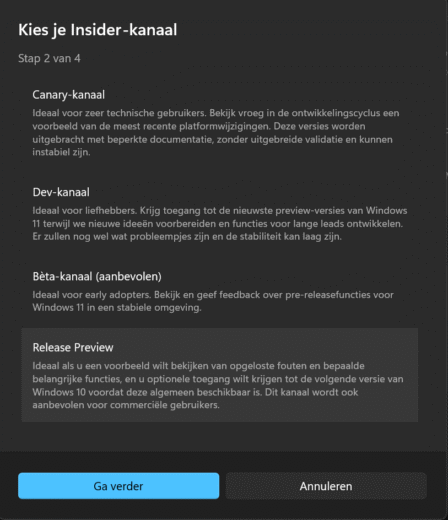
-
Step 5: Complete Registration
Confirm your choice and click Continue. Then agree to the privacy statement and the Insider agreement. The programs you test and evaluate are not complete and may contain errors. Here you’re acknowledge that you’re aware of this. Congratulations, you’re now officially a Windows Insider. Restart your computer to complete the registration. After restarting, Windows 11 will automatically start downloading the newest update. The installation can take up to half an hour, keep that in mind.
Warning
Think carefully before joining the Windows Insider community. You’ll be working with software that isn’t ‘finished’ yet. Stability issues can’t be ruled out. It’s therefore not advisable to sign up with your regular work device.
Fortunately, Windows Insider isn’t a cult, so you can always voluntarily opt out through the same menu. Had a bad experience with a test version? With the press of a button, you can return to the standard Windows 11 update cadence. The only downside: you keep the most recent (early) update you’ve installed. In the meantime, you’ll only receive security updates until the stable Windows 11 update cycle reaches your point.
read also
Windows Insider: Try Every Windows 11 Version First
This article originally appeared on May 22, 2023, and was updated with the most recent information.
