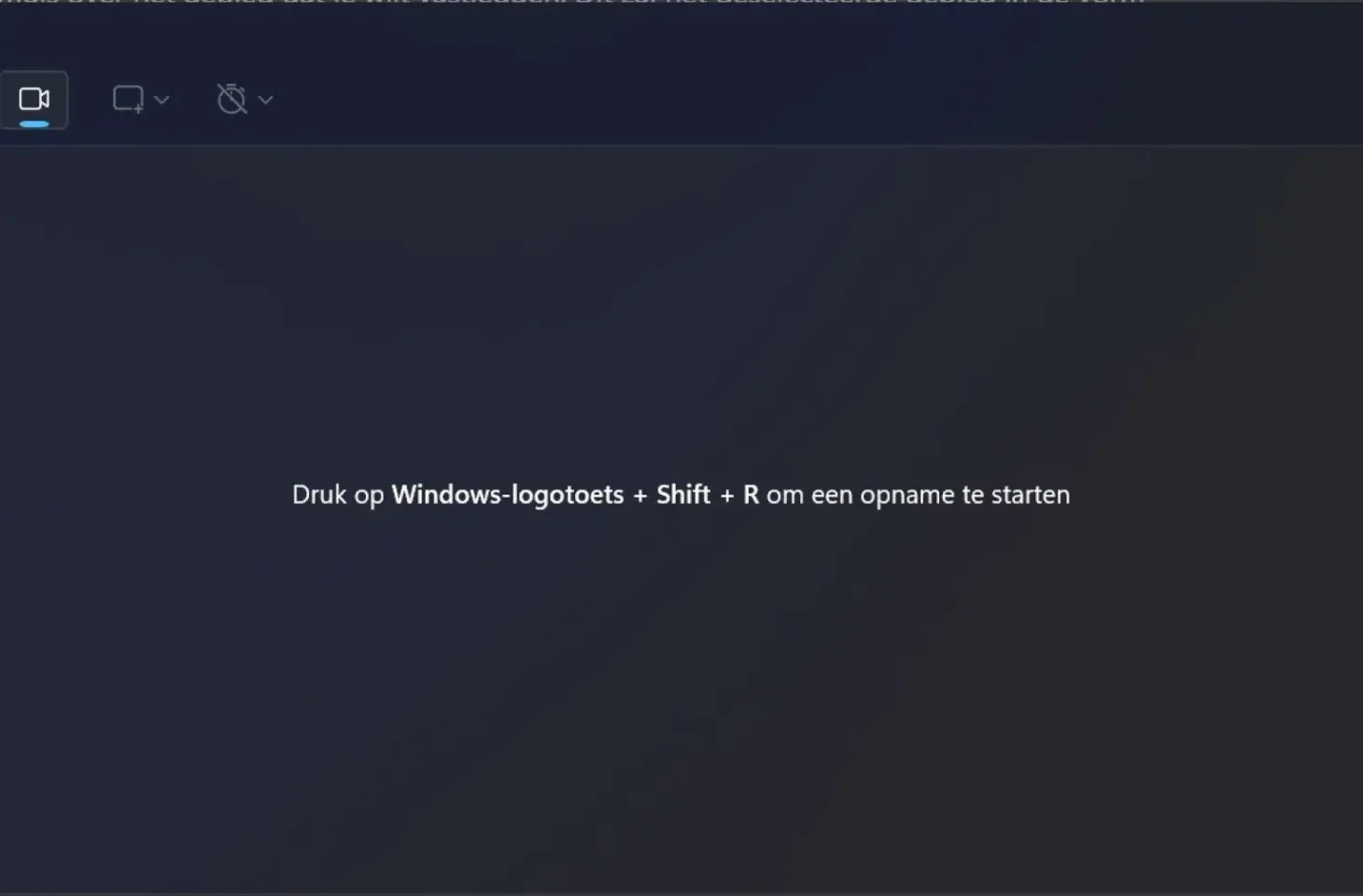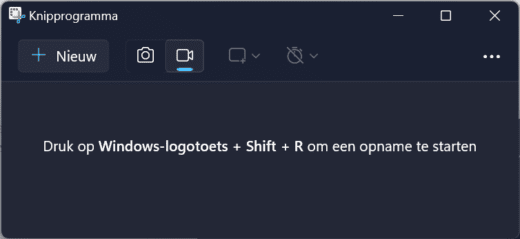The Snipping Tool is used to take screenshots in Windows 11 with the shortcut Windows key + Shift + S. In Windows 11, you can also use it to make recordings.
Windows 11 has a built-in tool for taking screenshots, called Snipping Tool. Recently, you can also record videos with this tool. We explain how to do it.
If you don’t see a camera icon in the toolbar at the top after starting the tool, you may need to install the latest version via the Microsoft Store and remove the current one. You can do this through the advanced app settings in the Windows Control Panel.
-
Open the Snipping Tool
Use the shortcut Windows key + Shift + R to go directly to the recording function. Or search for Snipping Tool in the Start menu and open the application.
-
Start Recording
Click the Start button. The tool will then count down from three to zero, after which the recording begins. During the recording, you have the option to pause, stop, or toggle microphone and/or system sounds on or off. After ending the recording, save it via Save.