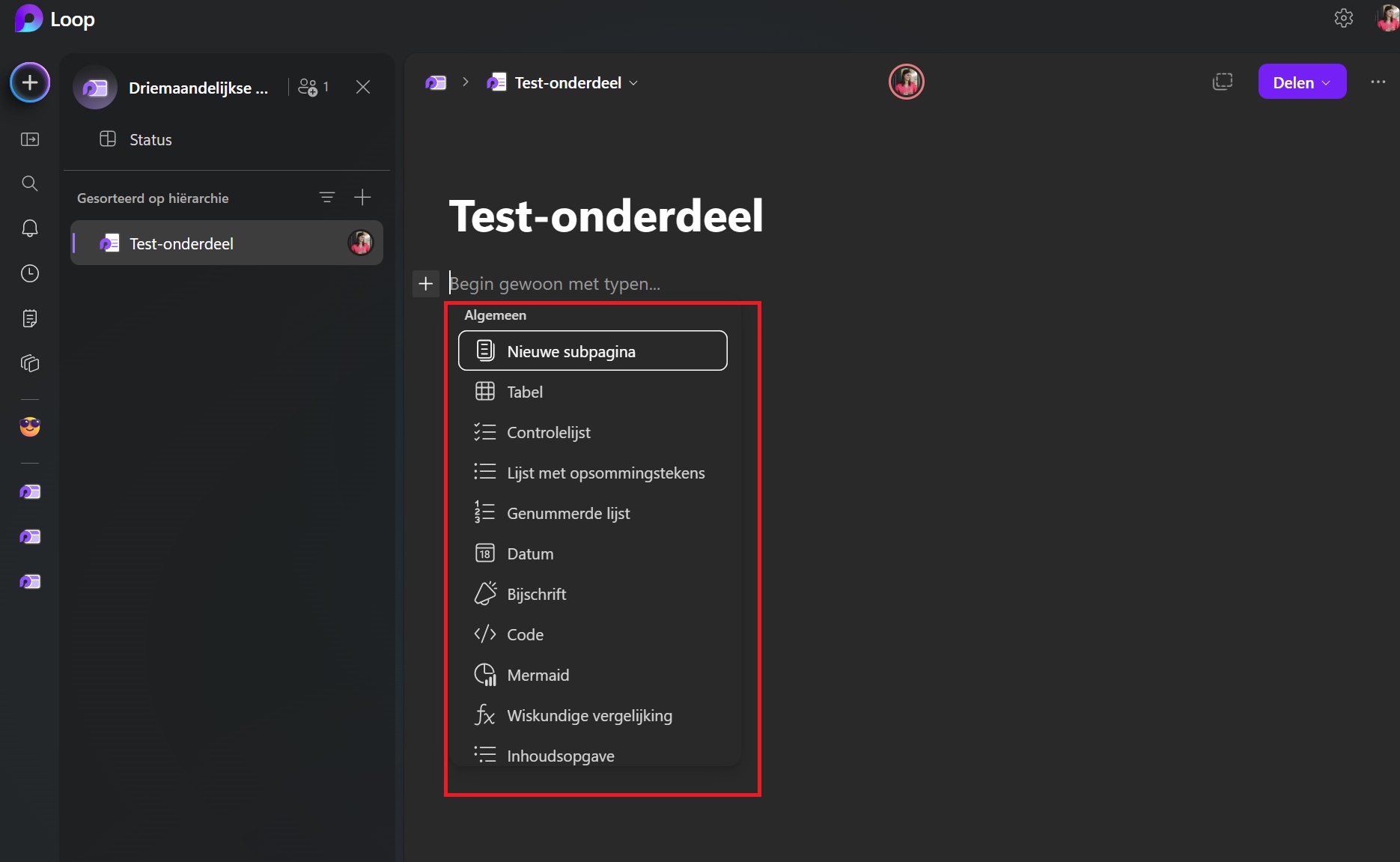Microsoft Loop allows you to collaborate with your team across different Microsoft 365 apps.
The purple circle you see appearing in various Microsoft apps? That’s Microsoft Loop. You’re probably not the first to wonder what it is. this blog we take you through Microsoft Loop, what its features are and why you should/shouldn’t have it.
Shared workspace
Microsoft Loop is a shared workspace in Microsoft 365 that enables seamless collaboration. It provides a place for cocreation that brings teams, content and tasks together across utilities and devices. It can serve a variety of tasks, such as taking notes at a meeting, conducting brainstorming sessions, leading projects or making team decisions. Microsoft loop is available via Web browser or on iOS and Adroid.
Loop components are supported in several applications, including Microsoft Teams, Outlook, Word for the Web and Whiteboard. Users with a Microsoft 365 account for business, enterprise or education can embed Loop components.
Three elements
Microsoft Loop is divided into three components: Loop components, pages and workspaces. Loop components are portable pieces of content that remain synchronized across all locations where they have been shared. For example, this could be a list, paragraph or table. Do you change a Loop item in Teams? Then it is synced in real time with the item in Outlook or Word, after the link to the item is pasted into one of these Microsoft 365 apps.
Loop pages, on the other hand, are flexible canvases, where you can merge people, components, links, tasks and data. These pages can also be shared in Microsoft 365 apps, but as links.
Finally, you have the overarching Loop workspace. These are shared spaces that allow you to group all items or pages what is important to your project so that all participants can track progress and shared goals.
Getting Started
In the steps below, we demonstrate how to create workspace, what you can do with it, and then how to create a Loop component and share it with team members.
-
Step 1: create workspace
Before sharing a Loop component, you must first create one. To do this, visit https://loop.cloud.microsoft and sign in with your Microsoft account. Next, you will be taken to the Loop dashboard. In the left-hand column, navigate to Workspace and then click on create new workspace.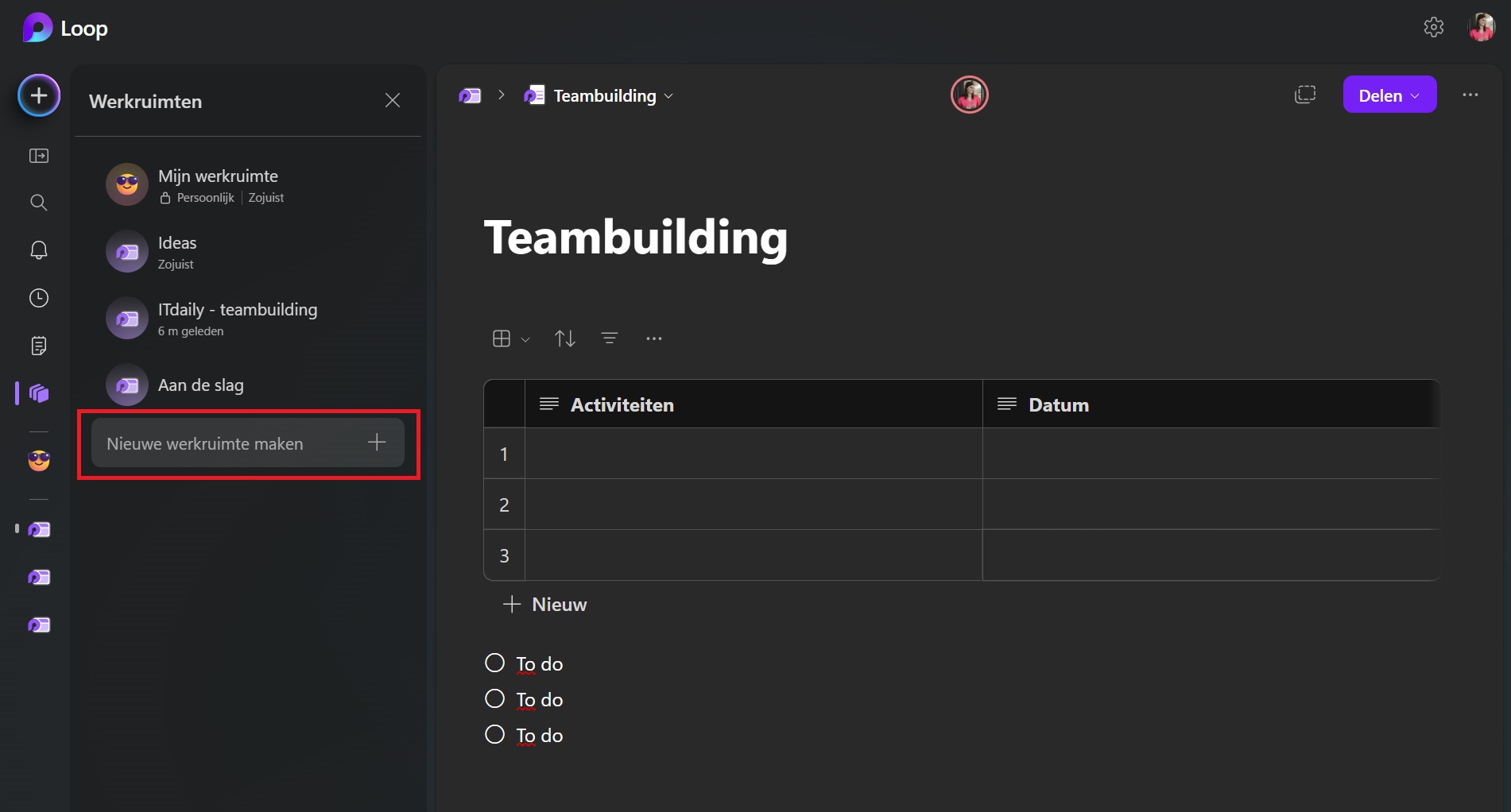 Then you can name your workspace and share it with team members. In this shared space, you and your team can see and group together everything that is important for a particular project. Here you can collect all your pages and items relevant to that workspace.
Then you can name your workspace and share it with team members. In this shared space, you and your team can see and group together everything that is important for a particular project. Here you can collect all your pages and items relevant to that workspace.
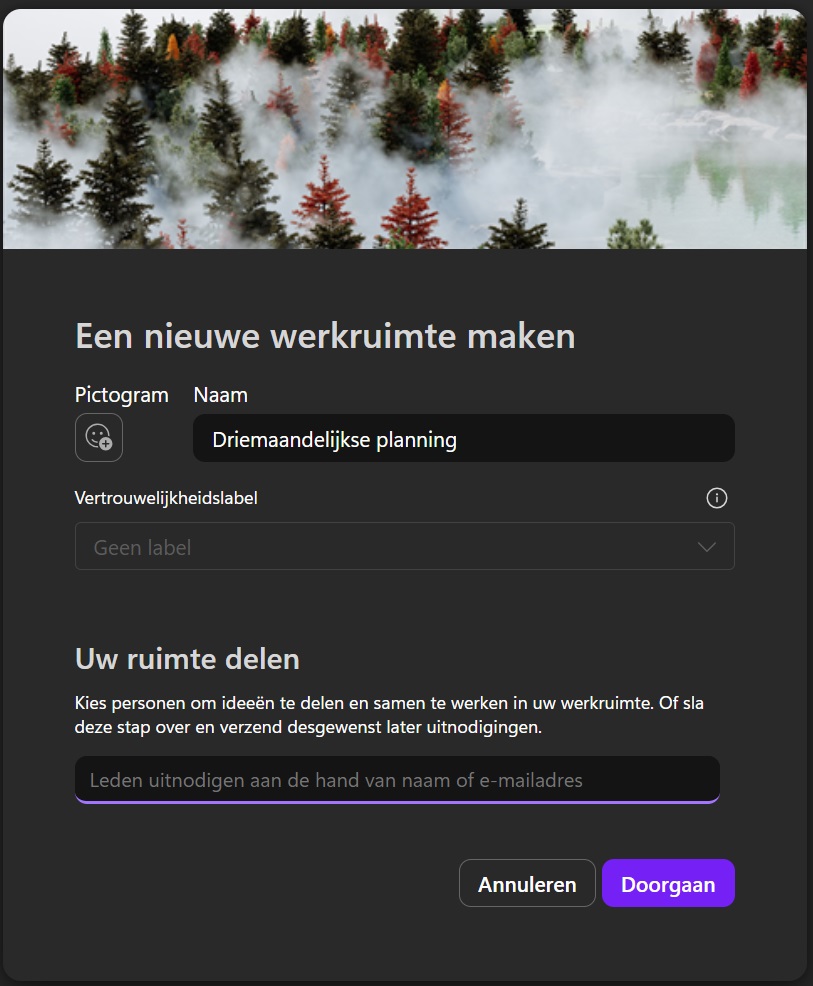
-
Step 4: Loop component sharing
Want to share a single Loop component from a workspace? To do so, click the Share top right, and then choose Loop component. Moreover, you can also share the entire workspace or just add the page link. Want to share a Loop part even faster? Then click the shortcut button to the left of the Share button.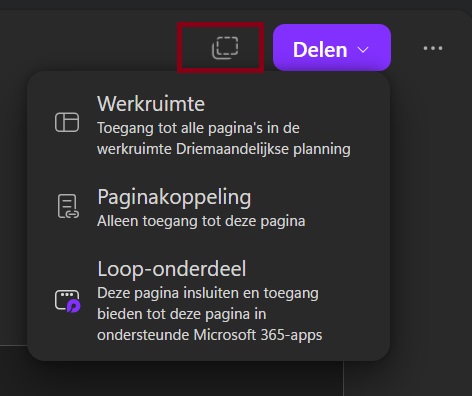 You can then share the copied link in Microsoft Word, Outlook or Teams. In the example below, we share the link in a Teams conversation. The content of the component is synchronized in real time.
You can then share the copied link in Microsoft Word, Outlook or Teams. In the example below, we share the link in a Teams conversation. The content of the component is synchronized in real time.

Microsoft Loop allows you to smartly collaborate across Microsoft 365 apps. The collaboration platform offers various ways to shape, structure and share your projects with your team members. Use Microsoft Loop in its web version, or download the app via iOS or Android for mobile use. It is a handy tool for teams who like to have their information or projects bundled in one place, and can easily share and edit across different Microsoft 365 apps.