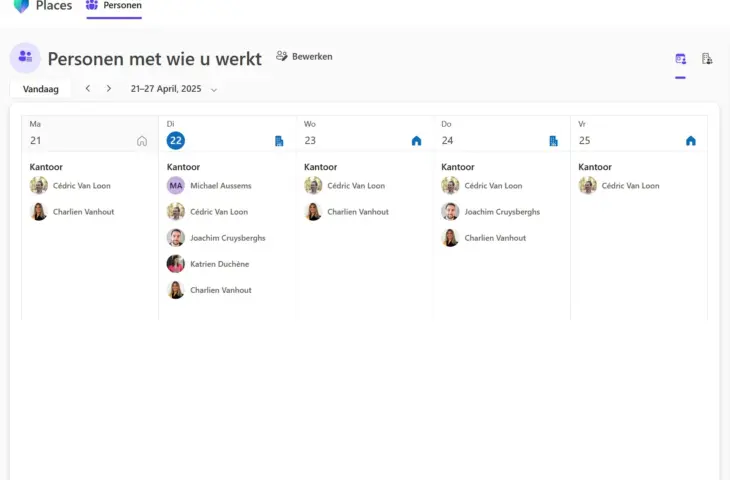Working from home or at the office? Hybrid working brings challenges for office management. With Microsoft Places, over- or underpopulation at the office is a thing of the past.
The device used for this manual is set in Dutch. The text has been automatically translated. The exact name of settings may differ on your device.
Hybrid working is the norm for many organizations today. However, hybrid working doesn’t always run smoothly everywhere. Employees prefer flexibility in if and when they come to the office, while employers don’t like office spaces to remain empty. Microsoft Places helps everyone within the organization find their ideal workplace.
The Places app is a lesser-known tool included in your Microsoft 365 subscription. Every paid plan has access to the application, which integrates seamlessly with other Microsoft applications such as Teams and Outlook. With Places, you can see when your colleagues are coming to the office or not, but also perform in-depth analyses of office space usage.
Do you have to ask every day who’s coming to the office, or is it a struggle to find a free desk? Microsoft Places helps to find a clear division between home and office work within your team(s). We’ll guide you through the app.
-
Step 1: Remote or at the office?
Microsoft Places is part of the 365 subscription. The Places app is accessible via the web version (https://outlook.office.com/places), and can also be added as an app to your Teams dashboard. A desktop version is not yet available. Through the menu People you can invite people within your organization to the Places hub. With a basic license, you will primarily work within the People menu. Here you see an overview per day of who is working at the office or remotely, or is absent. Click on the icon in the calendar view to adjust your work plan (remote or office). If you follow a fixed pattern, adjust your work schedule via Work hours and location in the settings.
-
Step 2: Managing your calendar
For those deeply embedded in the Microsoft 365 ecosystem, Places offers useful links with other Microsoft apps. Places is directly connected to Outlook and Teams, making it a useful tool for managing your work calendar. If you’re absent due to vacation, business trips, or illness, Places blocks your calendar during your absence. Click on the icon again to adjust your work plan and choose Set absence. Enter your reason for absence and select the period, just like setting an out-of-office message. The event immediately appears in your Teams and Outlook calendar and is thus also visible to colleagues with whom you share your calendar. Extra handy for those who use the Microsoft Bookings tool : it also takes into account your work plan in Places. If you set an absence, no one will be able to schedule an appointment in your calendar via the Bookings tool.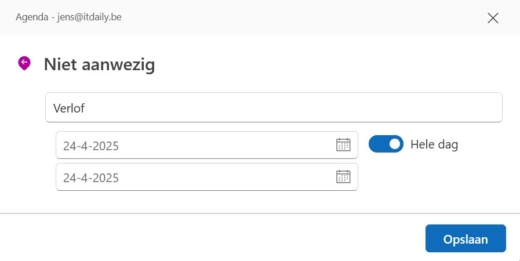
-
Step 3: Reserve a workspace (Premium)
To get employees to come to the office, sufficient workspaces are an important requirement. That involves more than a fixed desk. A well-equipped office provides meeting rooms and spaces where employees can isolate themselves to work focused if they need to. With Microsoft Places, employees can reserve spaces for themselves or meetings. However, this functionality requires a Teams Premium license and more homework for the Places account administrator. The administrator needs to upload a floor plan of the office space in Places and indicate which spaces are available. Subsequently, employees can reserve a space via Find a space . With this feature, you can assign the space to an Outlook or Teams invitation to indicate that the meeting will take place physically. The tab Space analysis (only available again with a Premium license) provides insight into office attendance rates. Through Places, employers can communicate guidelines regarding office presence and monitor whether planned attendance aligns with actual attendance. Places also offers insights into which spaces are used most frequently and can help employers in tailoring the office layout to the wishes of employees -
Step 4: Copilot
Microsoft wouldn’t be Microsoft if Copilot didn’t somehow involve itself in Places. For the Copilot functionalities, you need to have a subscription that includes Copilot, although these are becoming the norm rather than the exception. Copilot provides advice on which days you can come to the office, based on your own calendar and the schedules of colleagues, or helps you search for a suitable space for a meeting.