Since its inception in 1996, the USB port has contributed to significant standardization in the computer world. The introduction of USB-C suddenly unleashed pure chaos, resulting in confusion and frustration. Does the new generation finally bring order to the chaos?
In 2019, USB 4 received a clear specification list from the USB Promoter Group. The then-new specification built on the architecture of USB 3.2 and USB 2.0 and is based on Intel’s Thunderbolt protocol. USB 4 doubles the bandwidth and allows multiple data and display protocols to be used simultaneously. We gather the most important questions about USB 4 for you and explain why this new protocol is essential.
What Types of USB are there Today?
The USB specification was born in 1996. Intel, Microsoft, and IBM joined forces to put an end to the randomness of cables and connectors for connecting external peripherals. That was mainly the goal of USB 1.0 and USB 1.1: the transfer speed was limited to 1.5 MBps. USB 2.0 already increased this to 480 MBps, and since the introduction of USB 3.0 in 2008, we speak of gigabits per second.
Old peripherals with a classic USB-A plug support USB 1.0 (white block inside), USB 2.0 (black block inside), or USB 3.0 and USB 3.1 (blue block inside). A blue plug guarantees a maximum transfer speed of 5 Gbps (USB 3.0) or 10 Gbps (USB 3.1). Both plugs look identical, so you’re never sure which specification applies. Fortunately, everything around USB is compatible with a previous version, so a USB 3.1 port on your PC works fine with peripherals that use USB 1.0.
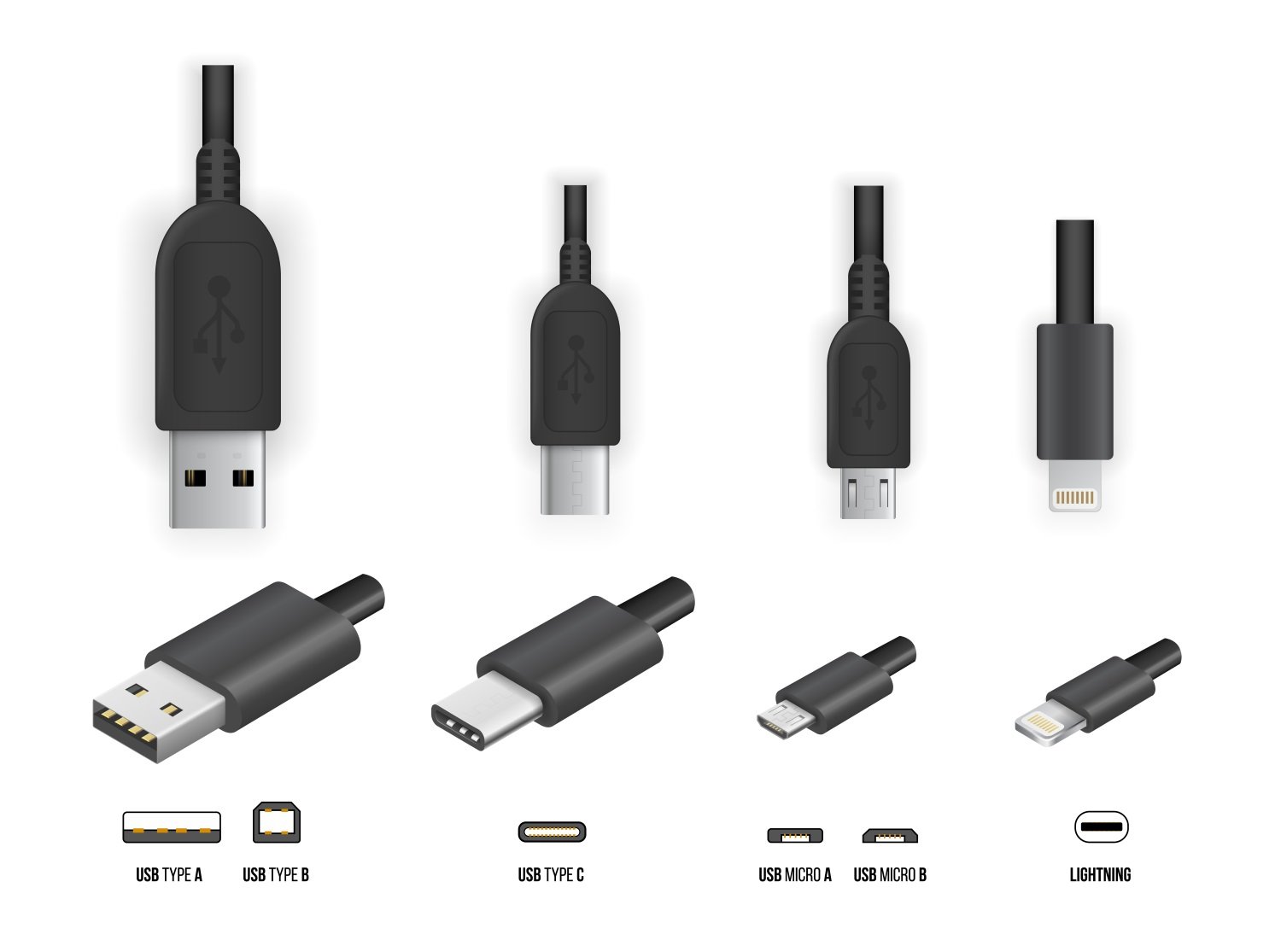
With the introduction of the USB-C standards, the USB Promoter Group hoped to eliminate the USB 3.0 naming. The maximum transfer speed of 5 Gbps was given a new life under the name USB 3.1 Gen 1. While USB 3.1 Gen 2 indicated that a maximum transfer speed of 10 Gbps could be achieved.
Tangle of Names
That plan failed because too many products already used the USB 3.0 naming. As a result, the names USB 3.0 and USB 3.1 Gen 1 are both correct today to indicate essentially the same thing. USB 3.1 Gen 2 is the only correct designation for a maximum transfer speed of 10 Gbps.
With USB 3.2, the USB Promoter Group tried again to adjust the names. USB 3.0, USB 3.1 Gen 1 therefore got the sibling USB 3.2 Gen 1. USB 3.2 Gen 2 became the new namesake of USB 3.1 Gen 2. USB 3.2 Gen 2×2 was not yet known under the USB 3.1 standard. The term indicates a maximum transfer speed of 20 Gbps and always uses a Type-C plug. It is not the case that a USB-C plug always guarantees 20 Gbps, so you still cannot deduce from the plug what maximum transfer speed you can expect. This overview makes the difference between the USB 3 specifications clear.
| Maximum transfer speed | USB 3.1 naming | USB 3.2 naming 2 |
| 5 Gbps | USB 3.1 Gen 1 | USB 3.2 Gen 1 |
| 10 Gbps | USB 3.1 Gen 2 | USB 3.2 Gen 2 |
| 20 Gbps | Does not exist | USB 3.2 Gen 2×2 |
As a final note, we have Thunderbolt 3, which is only compatible with USB-C. These plugs have a clear feature with the lightning bolt next to the connection and on the plug.
What Did the USB 4 Specification Change?
USB 4 has a maximum transfer speed of 40 Gbps, is Thunderbolt 3 compatible, and can always handle external displays. With one cable, you can control multiple devices. Consider scenarios where your external display serves as a dock. Again, the standard is backward compatible, like all previous versions.
USB 4 has a maximum transfer speed of 40 Gbps, is Thunderbolt 3 compatible, and can always handle external displays.
Intel was the creator of Thunderbolt 3, which allowed Intel to receive licensing fees from laptop manufacturers that integrated a Thunderbolt 3 connection. As a result, you mainly found the technology on more expensive PCs. Intel donated its Thunderbolt 3 standard to the USB Promoter Group. With that, the manufacturer stepped away from owning the standard, and the licensing fees were waived.
As a result, USB 4 can also support Thunderbolt 3, but it is not a requirement according to the specification. The choice is therefore up to the hardware manufacturers to support Thunderbolt 3 or not. MSI, Razer, and other laptop manufacturers decided to do so.

Is USB 4 Only Available via USB-C?
Yes, USB 4 is only available via USB-C. The USB-A plug is not upgraded to USB 4. Anyone using a USB-A plug today knows that the maximum speed is at best 10 Gbps.
USB A does not make the transition to USB 4.
Do you have to throw away all old devices then? No, there are adapters (the so-called ‘dongles’) that convert USB-C back to USB-A. These pieces are fortunately cheap because the USB standard automatically recognizes the USB-A port without needing an extra chip.
In the future, that might change. USB-C has gained ground in recent years and is now being built into laptops as standard. If it were up to the European Commission, USB-A would be completely phased out in a few years. In September 2021, the Commission made a proposal to mandate USB-C on electronic devices. The scope of the proposal also includes laptops and peripherals.
The legislative proposal has now been officially approved by the European Parliament and will take effect from the fall of 2024. Laptop manufacturers have until 2026 to adapt their products.
Why is there Now a Problem between USB and Thunderbolt?
Thunderbolt is a PCI Express standard developed by Intel in collaboration with Apple. Since Thunderbolt 3 (40 Gbps), the standard has been compatible with USB-C connections and Windows systems. Because it uses the same plug as the USB standard, this causes problems. Systems with a Thunderbolt 3 connection (recognizable by the lightning bolt) are automatically USB-3.2 compatible. The reverse is not true, and that’s where the issue lies.
Specific peripherals that are Thunderbolt 3 compatible, such as fast external storage or a high-resolution display, do not work or work limitedly on a USB-C connection without a lightning bolt next to it. The problem is greatest with fast storage because Thunderbolt 3 peripherals without an alternative USB-C USB 3.2 mode simply do not work.
With monitors, we have an additional problem: DisplayPort. This standard is embedded in Thunderbolt 3 but not in USB-C. You need to look for a specific DisplayPort logo next to the USB-C plug to be sure that the Thunderbolt 3 monitor will work. Sometimes ‘Alt Mode’ is also mentioned with Thunderbolt 3 hardware. Once that’s on it, you can be sure that classic USB-C USB 3.2 connections will also work.

Sometimes ‘Alt Mode’ is also mentioned with Thunderbolt hardware. Once that’s on it, you can be sure that classic USB-C connections will also work.
Thunderbolt Gets a Successor
Despite Intel’s gift, it still competes with USB. In 2020, Intel launched Thunderbolt 4. This did not come with higher maximum transfer speeds, which remain at 40 Gbps. However, the new standard brought technical improvements.
For example, all Thunderbolt 4 systems must support the simultaneous connection of at least two 4K systems or one 8K screen. Furthermore, they must guarantee a PCIe transfer rate of 32 Gbps. Both requirements are double that of Thunderbolt 3. Again, laptop manufacturers made the switch.
Meanwhile, Thunderbolt 5 is already waiting in the wings, but compatible devices are still rather scarce. The new generation gets a speed boost to 80 Gbps and improves support for 8K screens. Intel labels its new Core Ultra 200 processors as Thunderbolt 5 ready (although that disappears among the AI marketing) and the Apple M4 generation is also ready. More Thunderbolt 5 laptops will start appearing later this year.
What about Peripherals Such as Monitors, eGPUs, or External Drives?
Some hardware specifically requires Thunderbolt 3 today. External NVMe-based drives often require Thunderbolt 3 or 4 to get the most out of them. If they don’t offer USB-C USB 3.2 support, such an external drive is useless. Thunderbolt technology is based on PCI Express, which the USB standard does not use.
The problem becomes bigger with external GPUs. This option is becoming increasingly popular with creative professionals because they can use a thin, light laptop on the go and connect an eGPU at home for extra computing power. Here, the GPU uses PCI Express technology, just like a GPU in a desktop. If a connector does not support Thunderbolt 3, an eGPU will not work.
With other specific Thunderbolt hardware, such as monitors, the device is likely to work, but not at maximum performance. This means that the speed may be lower, the screen resolution or refresh rate decreases, or the charging speed decreases. USB-C 3.1 charges peripherals today at a maximum of 65 watts, while Thunderbolt 3 supports up to 85 watts.
Does Every Existing USB-C Cable Work with USB 4?
The USB Promoter Group decided that the USB Type-C connector was now integrated into so many products that USB 4 had to embrace it. Therefore, USB 4 is compatible with USB 3.2, USB 2.0, and Thunderbolt 3 products that already existed. Since both USB 3.2 and Thunderbolt 3 work with the USB-C cable, the short answer to this question is: yes.

However, not all cables can reach the maximum transfer speed of USB 4 (40 Gbps). Only Thunderbolt 3 and 4 cables achieve the maximum speed. Pay attention to the type of cable you buy, because there are two types of cables on the market: active and passive, both with a lightning bolt on the connector. Passive cables only work up to two meters, after which you need an active cable. The closer the passive cable gets to two meters, the greater the chance that the speed will drop from 40 Gbps to 20 Gbps.
USB 4 2.0: Double Speeds, Same Cables
The next USB standard is already in the pipeline. The USB-IF published the official USB 4 2.0 specification in October 2022, which means that electronics manufacturers can incorporate the standard into their products. The new standard could achieve double speeds up to 80 Gbps, in one-way traffic even up to 120 Gbps.
USB 4 2.0 is backward compatible with hardware that supports version 1 and also uses the same cables. Cables that can now handle the maximum speed of 40 Gbps should be able to support speeds of up to 80 Gbps from version 2 onwards.
With the publication of the standard, USB-IF designed a new series of logos with which a manufacturer can clarify the number of Gpbs and the number of watts. This should help consumers see the forest for the trees in the maze of cables, but manufacturers are not obliged to put those logos on their products. Windows 11 has supported USB 4 2.0 since the beginning of 2024, although adoption in hardware will only start to reach cruising speed this year.

A new USB standard means that Thunderbolt cannot lag behind. Thunderbolt 4 is available and Thunderbolt 5 is already lurking around the corner. The new versions rely on the same hardware as USB 4, retain compatibility with DisplayPort, and also promise speeds up to 120 Gbps.
Still Chaos
Although the new generations reduce the differences between USB and Thunderbolt, we cannot say that the chaos will have completely disappeared by 2025. The USB-IF has also had to come to that conclusion. The organization developed yet another new labeling system to distinguish the different cables more clearly.
The labels can be stuck on both docking stations and cables. Instead of unclear indications or marketing terms, consumers now see the speed that the USB port supports in large letters. That was not always the case in the past.
However, USB-IF keeps running into the same wall, which is that the use of the labels depends on the goodwill of manufacturers. Microsoft is then interfering with things and introducing stricter USB certification for Windows. Will there ever be an end to the chaos with USB and Thunderbolt?
This piece originally appeared on July 8, 2019. It has since been updated several times for republication with the latest information.
