Proton has released its own open-source authenticator. How do you use it?
Proton, the Swiss company behind privacy-friendly services like Proton Mail, Proton VPN, and Proton Pass, has launched a new open-source 2FA app: Proton Authenticator. The app works the same as Microsoft Authenticator and Google Authenticator. The big difference is that Proton is completely ad-free. The app operates without tracking and is available for Windows, macOS, Linux, Android, and iOS.
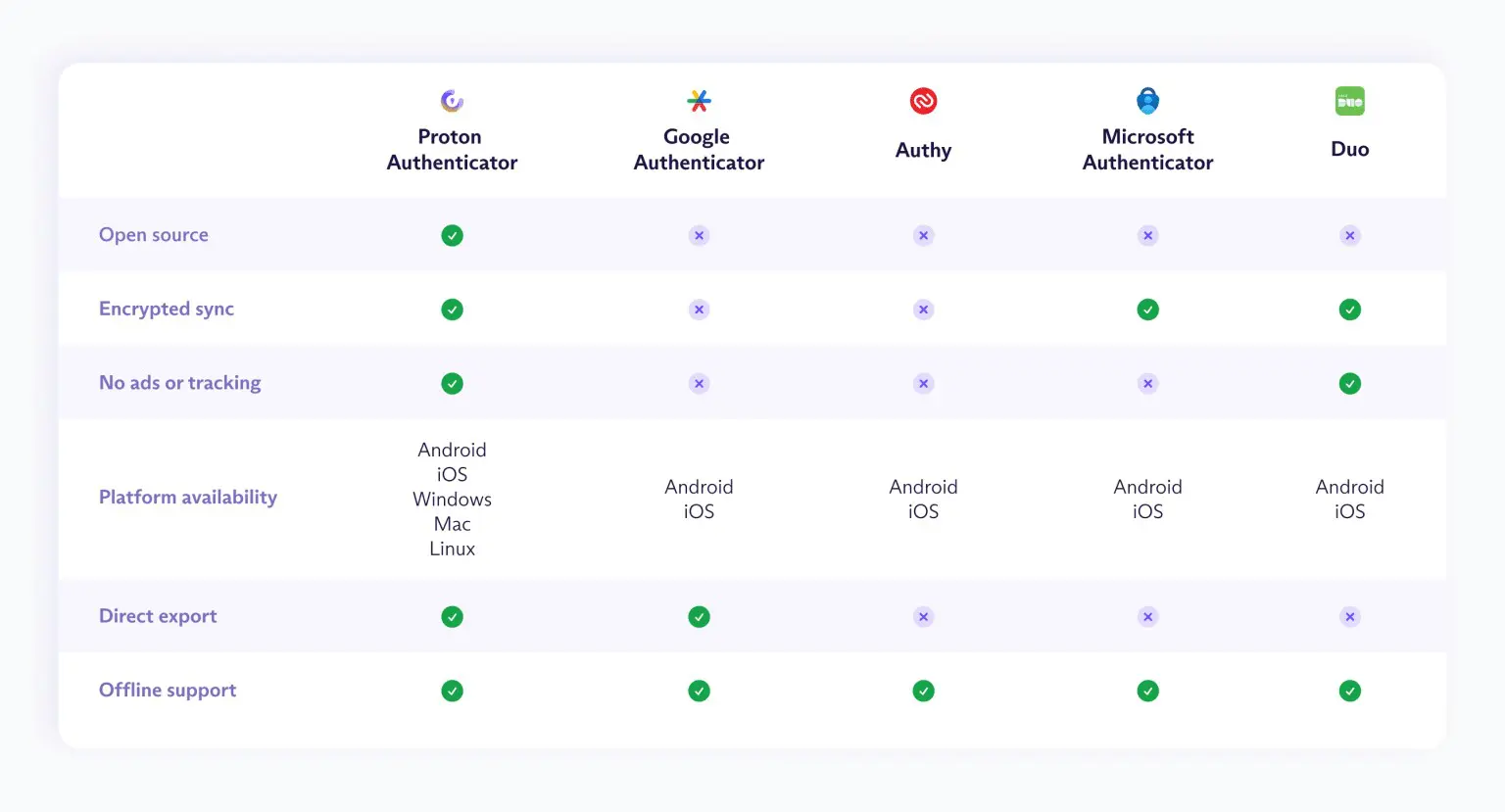
With this how-to, you can get started right away.
-
Download and Install the App
Go to the official Proton website or open the app store of your desired platform: download via the Proton website, Google Play Store, or iOS App Store. -
Sign in with your Proton Account
Open the app after installation. Then log in with your Proton account. If you don’t have an account yet, you can register for free. If you already use Proton, your 2FA codes will automatically sync between your devices. -
Add your First Account
Click the Add account button or the + icon in the top left. Then give the account a recognizable name (e.g., Google or Dropbox) and manually enter the key you received and the name of the service you are logging into. -
Using 2fa Codes
Open Proton Authenticator when you need to log in with your 2FA codes. Find the correct name and/or code in the list and enter them before the timer runs out.
If the codes are not displayed on all your devices, you are not logged in with your Proton account or the Sync option is not checked.
