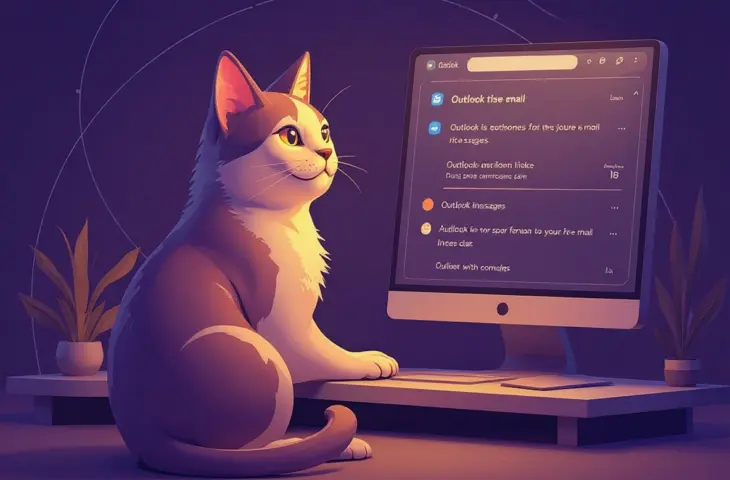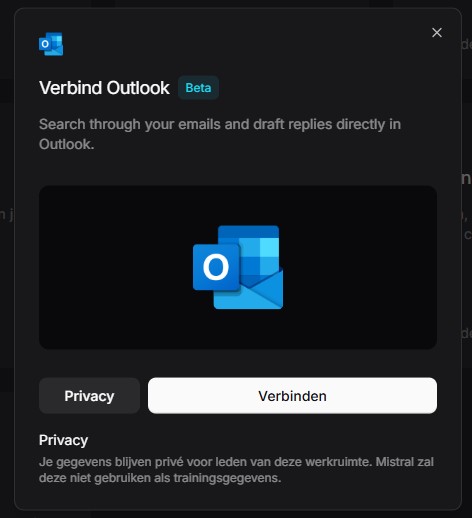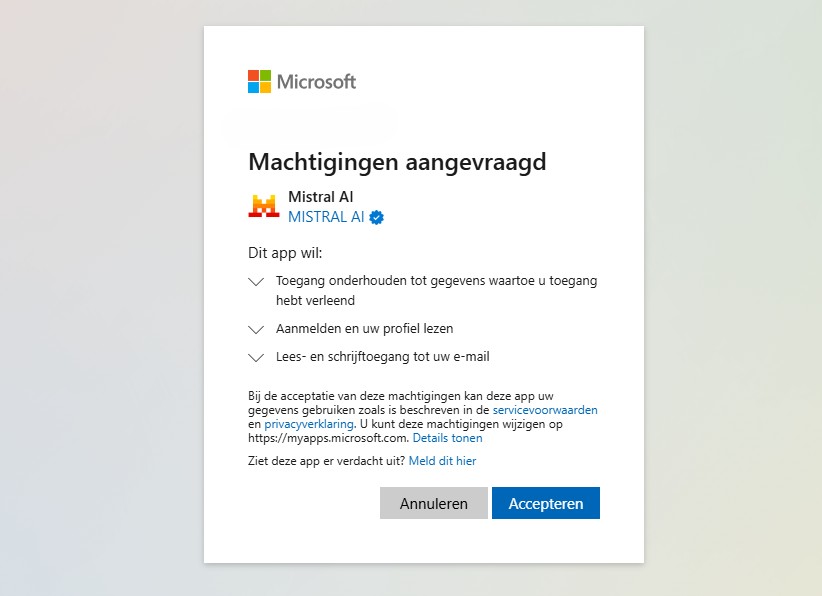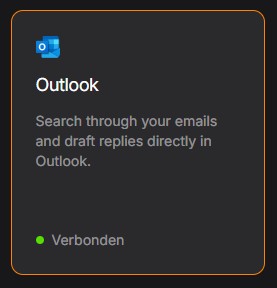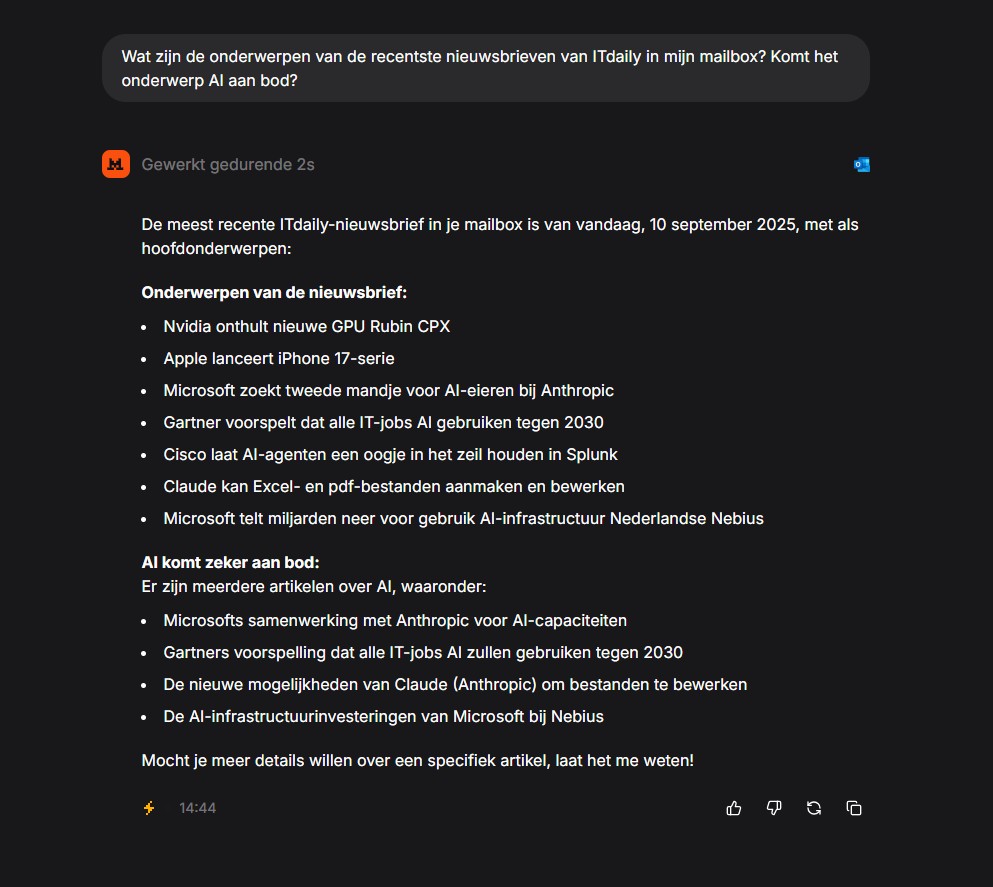You don’t need a Copilot subscription to equip Outlook with an AI assistant. A more generic (free) AI tool like the European Mistral can also help you quickly find the right information.
Outlook contains a wealth of information, but even the greatest expert in folders, subfolders, and categories sometimes loses track among all the emails. What was the latest status of that big project, of which three email chains are now circulating? And why can’t Outlook’s search function find that one important email somewhere in the middle of the chain, which contains a piece of essential information?
If AI can be useful anywhere, it’s there. An LLM can easily search through your emails, summarize the most important points, and highlight action items. You don’t need a Copilot subscription for this. You don’t even need to rely on AI from Microsoft or any other American player. Mistral allows you to connect your Outlook account even with the free version.
European AI
Mistral is a French AI company and immediately the biggest potential competitor to OpenAI and Anthropic that Europe has to offer. For this reason, the world’s most important chip machine builder ASML invested a lot of money in the company. Supported by Dutch money, Mistral hopes to become a relevant AI player with its chatbot ‘Le Chat’. We explore how to let this cat sniff through your emails.
-
You can also ask Mistral to draft a new email and address it to a contact. Emails will appear as drafts in Outlook, with all fields correctly filled in. For verification purposes, you still need to click Send in Outlook itself. Unfortunately, Mistral can’t search your calendar yet.
Mistral (and other AI tools) are built to create order in unstructured data. An overflowing mailbox is a good example of this. The added value can be significant, especially when you want to quickly distill information from different email chains.
However, keep in mind that it’s best not to connect a business email account within your company to Mistral on your own initiative. Despite Mistral’s good privacy guarantees, it’s best to check what your organization’s policy is.